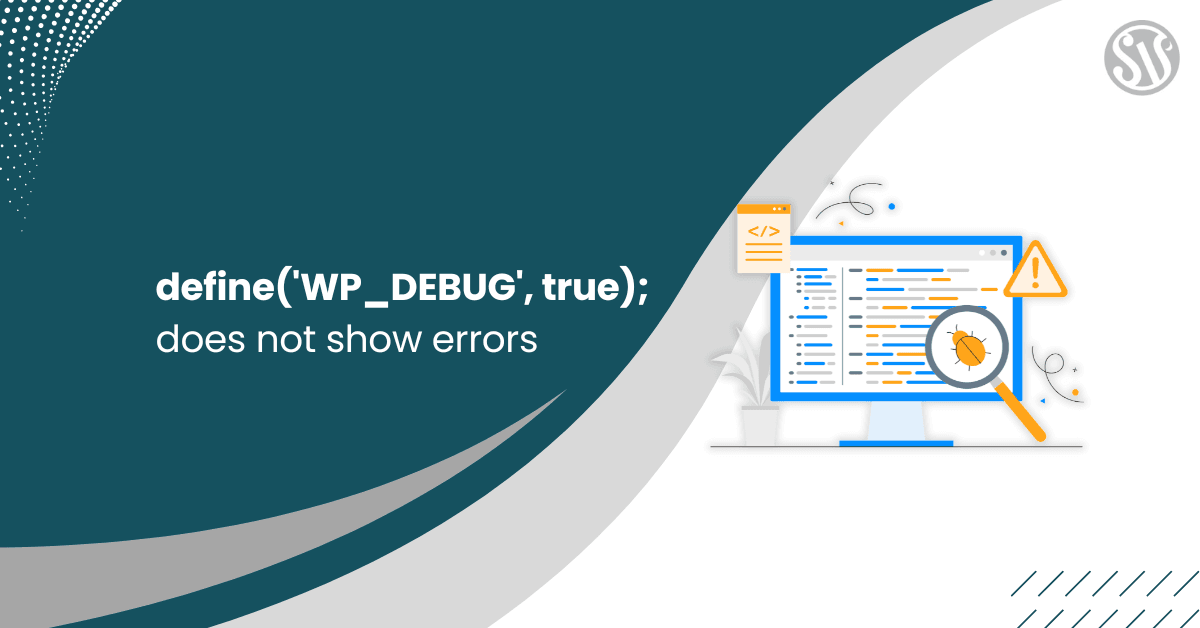define(‘WP_DEBUG’, true); does not show errors
When working with WordPress, especially during development or while troubleshooting issues on a live site, enabling error reporting is a vital tool. Typically, developers activate WordPress debugging by adding the following line in the wp-config.php file:
define(‘WP_DEBUG’, true);
This should display errors, warnings, and notices to help pinpoint what is going wrong in your theme or plugin code. However, even after enabling WP_DEBUG, no errors are being displayed. This article explores the possible reasons behind this issue, offers troubleshooting steps, and provides best practices for effective debugging in WordPress.
Understanding WordPress Debugging
WordPress has built-in debugging capabilities controlled through a few constants in your wp-config.php file. The most common constants include:
- WP_DEBUG: The main switch for debugging mode. When set to true, WordPress will display PHP errors, notices, and warnings.
- WP_DEBUG_LOG: When enabled, errors logs to the /wp-content/debug.log file.
- WP_DEBUG_DISPLAY: Controls whether errors appear on-screen. It defaults to true if WP_DEBUG is active but can be turned off to hide errors on the front end.
- SCRIPT_DEBUG: Forces WordPress to use the dev versions of core CSS and JavaScript files instead of the minified versions.
A common setup for debugging in development environments is:
define(‘WP_DEBUG’, true);
define(‘WP_DEBUG_LOG’, true);
define(‘WP_DEBUG_DISPLAY’, true);
@ini_set(‘display_errors’, 1);
Even with these configurations, there are several scenarios where errors might still not appear as expected.
Common Causes for Debug Errors Not Displaying
Server-Level PHP Configuration
Even if WordPress is set to debug mode, the PHP configuration on the server may override these settings. Two key settings in php.ini are:
- display_errors: This directive must be set to On to show errors on the screen.
- error_reporting: This directive determines which types of errors are reported. It may be set to hide notices or warnings by default.
Solution: Check your php.ini file or use ini_get(‘display_errors’) within a PHP file to verify that errors can be displayed. If you can’t access the server configuration, contact your hosting provider.
Theme or Plugin Code Suppressing Errors
Some themes and plugins may suppress errors intentionally to avoid exposing sensitive information on a live site. They might use custom error handling or the PHP @ operator to hide warnings and notices.
Solution: Temporarily disable plugins or switch to a default theme like Twenty Twenty-Five to see if errors begin to display. If the errors appear after deactivating a particular plugin or theme, then the issue lies within that code.
Caching Mechanisms
Caching mechanisms, whether server-level (like Varnish), plugin-based (like WP Super Cache or W3 Total Cache), or browser cache, may prevent the page from reflecting the latest changes in error reporting.
Solution: Clear all caches – including your browser cache, any WordPress cache, and server caches, after modifying your wp-config.php file.
Error Reporting Not Matching the Issue
WordPress might not display errors if the issue is not a PHP error but a JavaScript error or a problem with CSS. Remember that enabling WP_DEBUG only affects PHP error reporting.
Solution: Use the browser’s developer tools to inspect for JavaScript errors or network issues. Tools like the Chrome Developer Console (access by pressing F12) can be invaluable for troubleshooting front-end issues.
Incorrect Placement of Debug Code
If the debug constants are not placed correctly in your wp-config.php file, they might not take effect. The constants must be defined before the line reads, That’s all, stop editing! Happy blogging.
Solution: Double-check that all debugging-related constants are placed in the correct location in the wp-config.php file. Ideally, they should be added above the line /* That’s all, stop editing! Happy blogging. */.
Advanced Debugging Techniques
If, after checking the common causes, you still cannot see error messages, consider the following advanced troubleshooting techniques:
1. Force Error Display with Custom PHP Code
You can add custom code to force error reporting in your theme’s functions.php file:
error_reporting(E_ALL);
ini_set(‘display_errors’, 1);
Place this code at the very top of your functions.php file. This can sometimes override the server’s default behavior and force errors to display.
2. Utilize the Debug Log
Even if errors aren’t displaying on-screen, you can log them. By setting WP_DEBUG_LOG to true, WordPress will log errors to /wp-content/debug.log.
After triggering the issue, inspect the debug.log file for insights.
3. Check for Custom Error Handlers
Some plugins or themes implement custom error handlers that may intercept and handle errors differently. Check your active theme and plugin files for any calls to set_error_handler or similar functions that might redirect error output.
4. PHP Version Compatibility
Older versions of PHP may have different error-reporting behavior compared to newer versions. Similarly, if your code relies on deprecated features, errors might be suppressed or not displayed at all.
Solution: Ensure your PHP version is up-to-date and compatible with the latest WordPress version. Upgrading PHP can resolve debugging issues and improve security and performance.
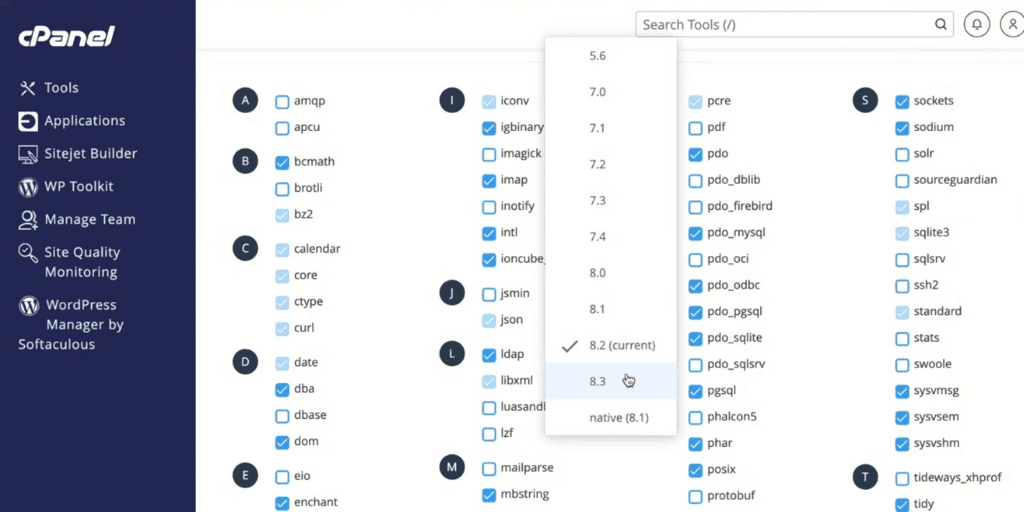
Best Practices for Debugging in WordPress
- Develop on a Local Environment: Always develop and test your code on a local or staging environment before deploying to a live site. This allows you to enable debugging features without risking exposing sensitive error messages to your users.
- Version Control: Version control systems like Git help track changes and isolate the code that triggers errors. If something goes wrong, you can easily revert to a previous state.
- Disable Debugging on Production: Never leave debugging enabled on a live site. Debug output can reveal sensitive file paths, database details, and other internal information that malicious users could exploit. Always set debugging constants to false in production environments.
- Use Specialized Debugging Plugins: Several plugins can help with debugging. Plugins like Query Monitor provide detailed insights into database queries, hooks, and PHP errors. Such tools are invaluable for diagnosing issues that aren’t immediately apparent.
- Custom Logging: Sometimes, it’s helpful to implement your logging system. You might create a custom log file or use existing libraries to log specific events or error messages that standard debugging might miss. This approach lets you track user actions and code execution flow in more detail.
Final Thoughts
Debugging is an essential skill for every WordPress developer. With the right tools and techniques, these issues can be resolved systematically. Remember that debugging is not just about fixing errors; it’s also about understanding your code and its environment, ultimately leading to better, more reliable applications.
Whether you are a seasoned developer or just starting with WordPress, mastering debugging is invaluable. With persistence and the right approach, you’ll uncover hidden issues, improve your code quality, and deliver a seamless user experience. Happy debugging!