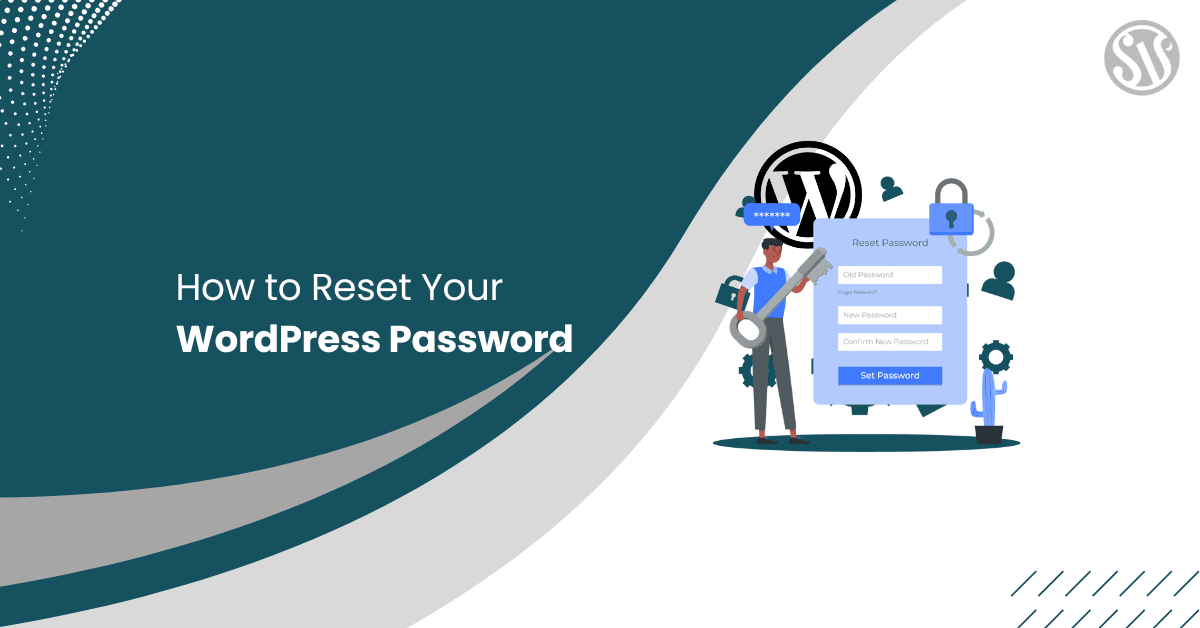How to Reset Your WordPress Password
For WordPress users, being locked out of their site can be frustrating and stressful. Many have experienced that sinking feeling when the password suddenly doesn’t work. This guide simplifies the reset process by outlining several proven methods to regain control of your site quickly.
Today’s WordPress ecosystem is robust and user-friendly; even the simplest mistakes can lead to access issues. Whether you are a beginner or a seasoned developer, knowing how to reset your WordPress password is essential.
In the following sections, we discuss various approaches that suit different levels of technical expertise. By understanding these methods, you will solve the immediate problem and gain insights into WordPress’s inner workings.
Using the Lost Your Password?
The Lost Your Password? is the quickest way to regain access if you have forgotten your login credentials.
First, visit your WordPress login page. Below the login form, click on Lost your password? and wait for the reset page to load.
Next, enter your registered email address or username into the field provided and hit Get New Password.
Shortly after, you receive an email from WordPress with a secure reset link. Open your email inbox and locate the message from WordPress. Then, click the reset link to be taken to a page where you can set your new password.
Check your spam or junk folder if you don’t see the email immediately. Occasionally, email providers might misclassify automated messages. Additionally, if you are facing issues, verify that you are using the correct email associated with your account.
Moving forward, we explore a method available for users who are already logged in and want to change their password from the dashboard.
Resetting Password via WordPress Admin Panel (If You’re Logged In)
If logged into your WordPress dashboard, you can easily update your password without leaving the admin area. This method is ideal for users who want to change their password periodically for enhanced security.
First, log in to your WordPress dashboard, go to the Users section, and click on Profile.
You will see your account details and an option to update your password. Scroll down to the Account Management section, where you will find the Set New Password button.
Now, set a new password using a combination of numbers, characters, and capitalized letters. A password that qualifies as Strong is safe, like the one in the image below.
After entering your new password, scroll down and click the Update Profile button. This action saves your changes instantly and secures your account against unauthorized access.
The entire process is designed to be seamless and quick, ensuring minimal disruption to your workflow.
Resetting Password via phpMyAdmin
When other methods fail, phpMyAdmin provides a reliable way to reset your WordPress password directly in the database. This approach is more technical but practical when you have hosting access. It is beneficial if the email reset process isn’t working as expected.
Begin by logging into your hosting account’s cPanel. From there, locate and click on the phpMyAdmin icon. This action opens your database management interface, which houses all your WordPress data.
Once inside phpMyAdmin, select the database associated with your WordPress installation from the list on the left. You will see a list of tables, such as wp_posts and wp_users. Click on the wp_users table, which contains all user information.
Locate your username among the rows listed. Next to your username, click the Edit button to open the editing interface. This action allows you to change your stored password directly.
In the editing screen, find the field labeled user_pass. Delete the current value and enter your new password.
However, select MD5 from the function dropdown to encrypt your password.
After verifying your changes, scroll down and click the Go button at the bottom to save your new password.
You’ll see a one-row-affected success screen.
This method gives you complete control over the password reset process. Always back up your database before making changes to avoid accidental data loss. It’s a secure method when performed with caution and precision.
Contacting Your Hosting Provider for Help
When all else fails, and you’re still locked out of your WordPress site, your hosting provider can be an invaluable resource. Here’s how to approach the process:
Reach Out to Support
Begin by contacting your hosting provider’s support team. Most reputable providers offer 24/7 assistance via live chat or phone calls. Explain your situation clearly—let them know that you’re locked out of your WordPress site and provide essential details such as your account information and domain name.
What to Expect
- Hosting support teams often have access to management tools like cPanel. These tools can help reset your password or adjust your settings.
- Before making any changes, the support team will follow strict verification protocols to confirm your identity. This ensures that adjustments are made securely, protecting your account from unauthorized changes.
Why It’s a Safe and Efficient Option
- Relying on professional support minimizes the risk of inadvertently disrupting your site’s functionality. Hosting providers have the expertise to guide you through the process securely and efficiently.
- The support team’s tools and protocols are designed to resolve login issues rapidly, reducing your downtime and allowing you to resume managing your site without further delays.
Preventing Future Lockouts
Once you’ve regained access, avoiding future lockouts is essential. Implementing proactive measures can secure your site and save you time and stress. Here are some practical strategies to strengthen your account security:
- Use a Password Manager: A reliable password manager stores all your credentials in one secure place. It generates strong, unique passwords for each account and minimizes the risk of forgetting them. This tool is a must-have for anyone serious about online security.
- Enable Two-Factor Authentication (2FA): Adding 2FA to your login process provides an extra layer of protection. With 2FA enabled, logging in requires a verification code from your phone or authentication app, significantly reducing the chances of unauthorized access.
- Secure Your Email Account: Since your email is often the gateway to many online accounts, including WordPress, ensuring its security is critical. Use a strong, unique password for your email and enable 2FA to safeguard it against potential breaches.
- Install Reputable Security Plugins: Enhance your site’s security by installing reputable plugins such as Wordfence or Sucuri. These plugins offer robust features like login protection, firewalls, and malware scanning. Remember to keep all plugins and themes updated to protect against vulnerabilities.
Conclusion
In conclusion, regaining access to your WordPress site does not have to be daunting. There are multiple methods, each designed to address different scenarios and levels of technical expertise.
Additionally, if self-help methods do not work, don’t hesitate to contact your hosting provider. Their professional assistance can quickly resolve any access issues. Finally, implementing preventative measures will safeguard your site against future lockouts.
By following this comprehensive guide, you empower yourself with the knowledge to manage and secure your WordPress site effectively. Enjoy your uninterrupted blogging experience, and keep your site safe!