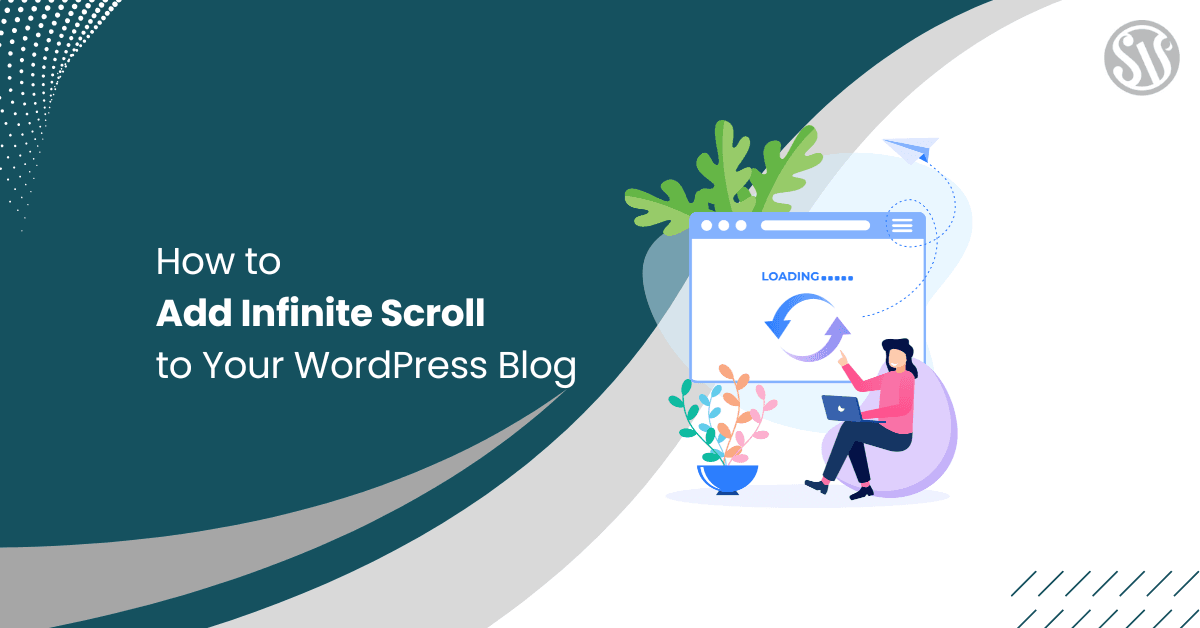How to Add Infinite Scroll to Your WordPress Blog
As web users demand more fluid and dynamic experiences, one design technique has emerged as a popular solution for content-rich sites: infinite scroll. Instead of forcing visitors to click through multiple pages, it automatically loads more content as they reach the bottom of a page.
In this post, we’ll explore three methods for implementing endless scrolling on your WordPress blog: using plugins, adding it manually with custom code, and hiring a developer.
What is Infinite Scroll?
Infinite scrolling is a modern web design approach in which new content automatically loads as users scroll down a page. This technique eliminates the need for pagination, offering a continuous browsing experience. It improves user engagement by keeping visitors on your site longer and creates a sleek, modern aesthetic that can boost your blog’s overall appeal.
Benefits of Infinite Scroll
Before diving into the various methods, it’s essential to understand why infinite scroll can be beneficial:
- Enhanced User Experience: Users enjoy a seamless content flow without the interruption of clicking the next page.
- Increased Engagement: With content continuously available, visitors are more likely to explore additional posts.
- Modern Look: Many popular sites use infinite scroll, so adopting it can help your blog feel up-to-date.
- Mobile Optimization: Infinite scroll works well on mobile devices, ensuring a consistent experience across all platforms.
- Potential SEO Benefits: When implemented correctly with proper URL structure and metadata, infinite scroll can aid search engines in indexing content.
Method 1: Using WordPress Plugins
For most WordPress site owners, plugins offer the simplest way to integrate infinite scroll without needing advanced coding skills. Here’s how to get started:
Step 1: Choose a Plugin
Several plugins offer infinite scroll functionality. Some popular options include:
- Jetpack: This all-in-one plugin includes an infinite scroll module that’s easy to configure.
- Ajax Load More: Known for its flexibility, this plugin lets you customize queries and appearance.
- YITH Infinite Scrolling: A user-friendly option with many themes and content types.
Step 2: Install and Activate the Plugin
We will use Ajax Load More for this example.
- Log in to your WordPress dashboard.
- Navigate to Plugins > Add New.
- Search for your chosen plugin (e.g., Ajax Load More).
- Click Install Now, then Activate once the installation is complete.
Step 3: Configure the Plugin Settings
Once activated, you’ll need to configure the settings:
- Content Types: Choose the posts you want to load (e.g., blog posts, custom post types).
- Loading Animation: Select or customize the loading animation for a smooth transition.
- Scroll Threshold: Set the distance from the page bottom at which new content loads.
- Fallback Options: Some plugins allow you to switch to a Load More button if JavaScript fails.
Step 4: Test and Monitor
After configuration, test your site:
- Verify the behavior on both desktop and mobile devices.
- Monitor performance to ensure the page loads smoothly.
- Gather user feedback and tweak settings as necessary.
Using a plugin is ideal for those who want a quick and hassle-free setup. However, you might prefer a manual approach if you want more control over the design and functionality.
Method 2: Manual Implementation with Custom Code
For developers or advanced users looking to fine-tune every aspect of the infinite scroll experience, the manual implementation provides the flexibility to customize appearance and functionality.
Step 1: Create a Child Theme
Before modifying any code, create a child theme. This ensures your changes won’t be lost during theme updates.
- If you haven’t already, set up a child theme for your site.
- Work within the child theme’s directory to add custom files.
Step 2: Create a Custom JavaScript File
Create a file called infinite-scroll.js in your child theme’s folder.
In your infinite-scroll.js file, add code that monitors the scroll position and triggers an AJAX call when needed. For example:
jQuery(document).ready(function($) {
var canLoad = true,
bottomOffset = 1000,
currentPage = 1;
$(window).scroll(function(){
if ($(document).scrollTop() > ($(document).height() - bottomOffset) && canLoad) {
canLoad = false;
var data = {
action: 'load_more_posts',
page: currentPage
};
$.ajax({
url: ajax_params.ajax_url,
data: data,
type: 'POST',
success: function(response) {
if (response) {
$('#posts-container').append(response);
canLoad = true;
currentPage++;
}
}
});
}
});
});Then, add it to your child theme’s functions.php file:
function enqueue_infinite_scroll_script() {
wp_enqueue_script( 'infinite-scroll', get_stylesheet_directory_uri() . '/infinite-scroll.js', array('jquery'), '1.0', true );
wp_localize_script( 'infinite-scroll', 'ajax_params', array(
'ajax_url' => admin_url( 'admin-ajax.php' ),
'posts_per_page' => get_option( 'posts_per_page' )
));
}
add_action( 'wp_enqueue_scripts', 'enqueue_infinite_scroll_script' );Step 3: Create the PHP Handler
Add the following code to your functions.php file to handle the AJAX request:
function load_more_posts_callback() {
$paged = $_POST['page'] + 1;
$args = array(
'post_status' => 'publish',
'paged' => $paged,
);
$query = new WP_Query($args);
if ($query->have_posts()) {
while ($query->have_posts()) {
$query->the_post();
get_template_part('template-parts/content', get_post_format());
}
}
wp_die();
}
add_action('wp_ajax_load_more_posts', 'load_more_posts_callback');
add_action('wp_ajax_nopriv_load_more_posts', 'load_more_posts_callback');Step 5: Test and Debug
- Browser Console: Look for JavaScript errors.
- PHP Debugging: Use WordPress error logs if the posts do not load.
- User Testing: Verify that the new posts are appended correctly on various devices.
Manual implementation offers complete control over your site’s behavior. You can tailor every aspect, from loading animations to displaying posts.
Method 3: Hire a Developer
Hiring a developer is an excellent option if you’re uncomfortable with plugins or custom coding or simply want a professional touch. A professional can ensure that infinite scroll is integrated seamlessly with your theme and optimized for performance and SEO.
Benefits of Hiring a Developer
- Customization: A developer can tailor the infinite scroll experience to match your brand and design aesthetic.
- Performance Optimization: Professionals have the expertise to fine-tune performance, ensuring smooth loading even on content-heavy pages.
- SEO and Accessibility: Developers can implement best practices for SEO and accessibility, creating a solution that benefits users and search engines.
- Time Savings: Outsourcing the work allows you to focus on creating content and managing other aspects of your blog.
How to Hire a Developer
- Determine Your Needs: Clearly outline what you want to achieve with an infinite scroll. Consider whether you need additional features, such as a Load More fallback, image lazy loading, or custom animations.
- Set a Budget: Establish a budget for your project. Rates vary depending on the developer’s experience and the complexity of your requirements.
- Search for Qualified Professionals: Look for developers with WordPress experience. Platforms such as Upwork, Freelancer, or WordPress-specific job boards can help you find qualified candidates.
- Review Portfolios: Examine previous work to ensure their style aligns with your vision. Check client reviews and ratings.
- Discuss Details: Before hiring, discuss your project in detail. Make sure the developer understands your requirements, timeline, and budget.
- Post-Implementation Support: Ensure the developer offers support after completing the project. This is crucial for addressing any issues that may arise later.
Final Thoughts
Infinite scroll can transform your WordPress blog by creating a smooth, engaging browsing experience that keeps visitors on your site longer. Whether you choose the ease of plugins, the complete control of manual coding, or the professional touch of hiring a developer, each method has its benefits and challenges.
When implementing infinite scroll, remember to consider performance, accessibility, and SEO. Regular testing and adjustments will ensure that your infinite scroll setup continues to perform well as your blog grows. Following these guidelines can give your readers a modern, dynamic experience that enhances engagement and your site’s overall look.