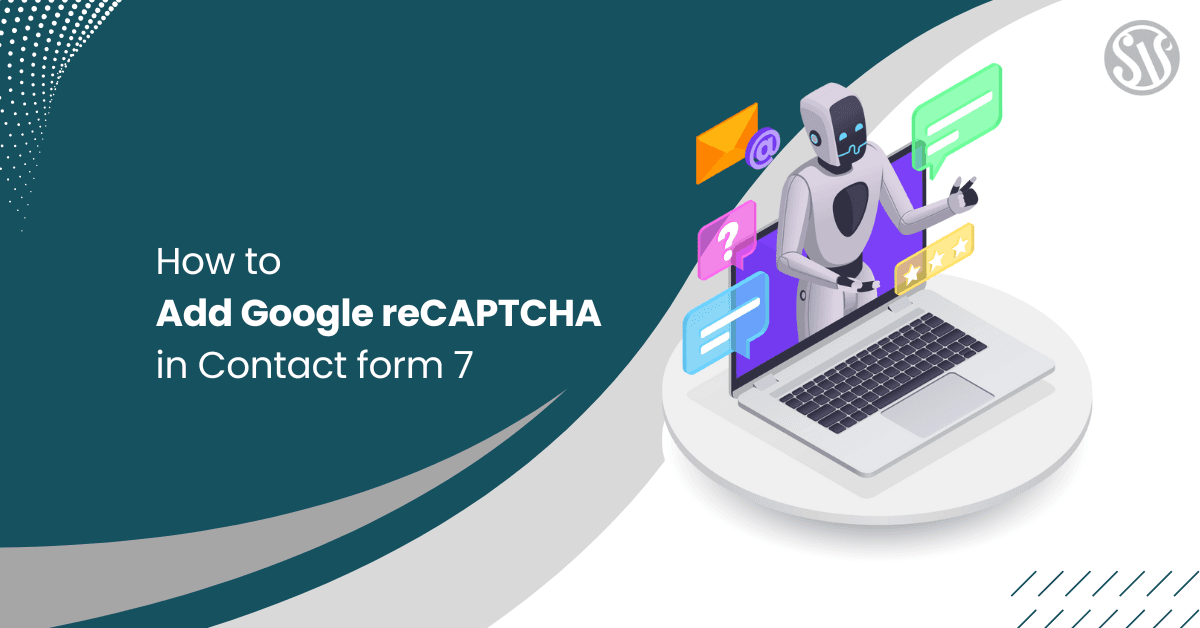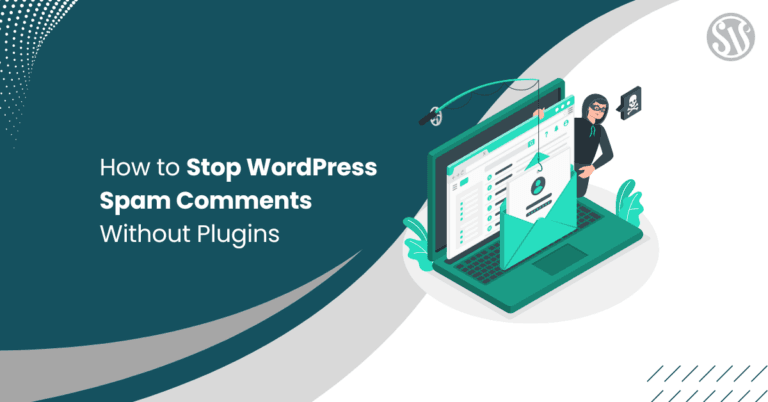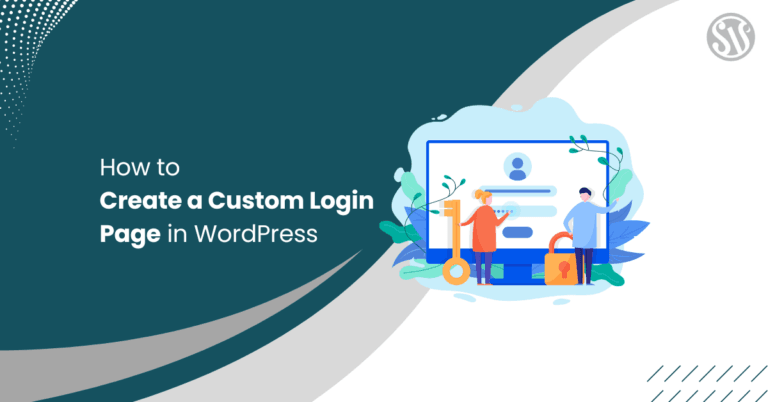How to Add Google reCAPTCHA in Contact form 7
Adding robust security measures to your website is essential to protect against spam and automated abuse. One of them is to add Google reCAPTCHA in Contact Form 7!
It’s a highly effective strategy to secure your site‘s contact forms. This integration not only boosts security but also ensures a seamless user experience. Therefore, it allows your genuine visitors to interact without unnecessary hurdles.
Let’s see how to do it!
What is Google reCAPTCHA?
Google reCAPTCHA is a free service that helps protect websites from spam and abuse. It uses advanced risk analysis techniques to distinguish humans from bots.
Adding Google reCAPTCHA to Contact Form 7 allows you to block automated software while allowing genuine users to enter quickly.
Google reCAPTCHA has evolved, with 2 main versions commonly used today:
| reCAPTCHA v2 | reCAPTCHA v3 |
| I’m not a robot Checkbox for users to confirm they are human. | It runs in the background, analyzing user behavior to determine if they are human. |
| It may ask you to select images matching a prompt, like Select all images with traffic lights. | It assigns a score based on user interactions, helping site owners decide on the level of verification needed. |
Understanding these versions helps you decide how to add Google reCAPTCHA in Contact Form 7.
How to Add Google reCAPTCHA in Contact Form 7?
To add Google reCAPTCHA to Contact Form 7, install and activate the Contact Form 7 plugin on your WordPress site.
Log in to your WordPress dashboard, navigate to the Plugins>Add New Plugin, search for Contact Form 7, then click Install Now.
Next, you’ll need to obtain the reCAPTCHA API keys from Google.
Visit the Google reCAPTCHA site, access the Admin Console, and sign in with your Google account.
Register your site by providing a label selecting the reCAPTCHA type (v3 is recommended for a seamless user experience).
After that, enter your domain name. Accept the terms of service and submit the form to receive your Site Key and Secret Key.
Now you’ll get two keys Secret and Site, copy them.
Now, return to your WordPress dashboard and navigate to Contact>Integration.
Following that look for the reCAPTCHA menu and click on Setup Integration under the reCAPTCHA section.
Enter your Site Key and Secret Key in the respective fields and save the changes.
This integration will boost your website’s security by effectively reducing spam submissions.
Configuring Contact Form 7 to Use Google reCAPTCHA v2
If you’re using reCAPTCHA v3, it operates seamlessly in the background, eliminating the need to add a specific shortcode to each form. Once you’ve integrated reCAPTCHA v3 with Contact Form 7, it automatically protects all your forms without further modifications.
If you prefer reCAPTCHA v2, additional steps are necessary:
Since Contact Form 7 versions 5.1 and later default to reCAPTCHA v3, integrating reCAPTCHA v2 requires an additional plugin. One such plugin is ReCaptcha v2 for Contact Form 7, which allows reCAPTCHA v2 with Contact Form 7.
After installing the compatible plugin, edit your contact form and go to Contact>reCaptcha Version in your WordPress dashboard.
Select the version of the reCaptcha you want to use and click Submit.
With these steps, you can easily add Google reCAPTCHA v2 in Contact Form 7.
Testing the reCAPTCHA Integration in Contact Form 7
After you add Google reCAPTCHA in Contact Form 7, it’s essential to ensure it works correctly.
Here’s how you can test its integration and address common issues:
- Go to the page on your website where your contact form is displayed.
- For reCAPTCHA v3, a small badge typically appears in the bottom right corner of the page, indicating that reCAPTCHA is active.
- If you’re using reCAPTCHA v2, look for the I’m not a robot checkbox within your form.
- Fill out the form fields and submit a test message to ensure that the form processes correctly without errors.
If you encounter problems after you add Google reCAPTCHA in Contact Form 7, consider the following solutions:
- Ensure that both Contact Form 7 and any reCAPTCHA-related plugins are updated.
- Double-check that the Site Key and Secret Key are entered in the Contact Form 7 integration settings.
- Clear your website’s cache and your browser’s cache.
- Deactivate other plugins temporarily to see if there’s a conflict affecting reCAPTCHA’s functionality.
- Use your browser’s developer tools to check for JavaScript errors that might interfere with reCAPTCHA.
- Refer to the official Contact Form 7 documentation for additional troubleshooting tips.
Conclusion
So, that’s all for now! By following the steps outlined in this guide, you can successfully add Google reCAPTCHA in Contact Form 7.
Therefore, you can secure your website against unwanted spam and potential threats. Using this security measure is a crucial approach to keeping your site clean and user-friendly, ensuring that your contact forms serve their intended purpose without compromise.