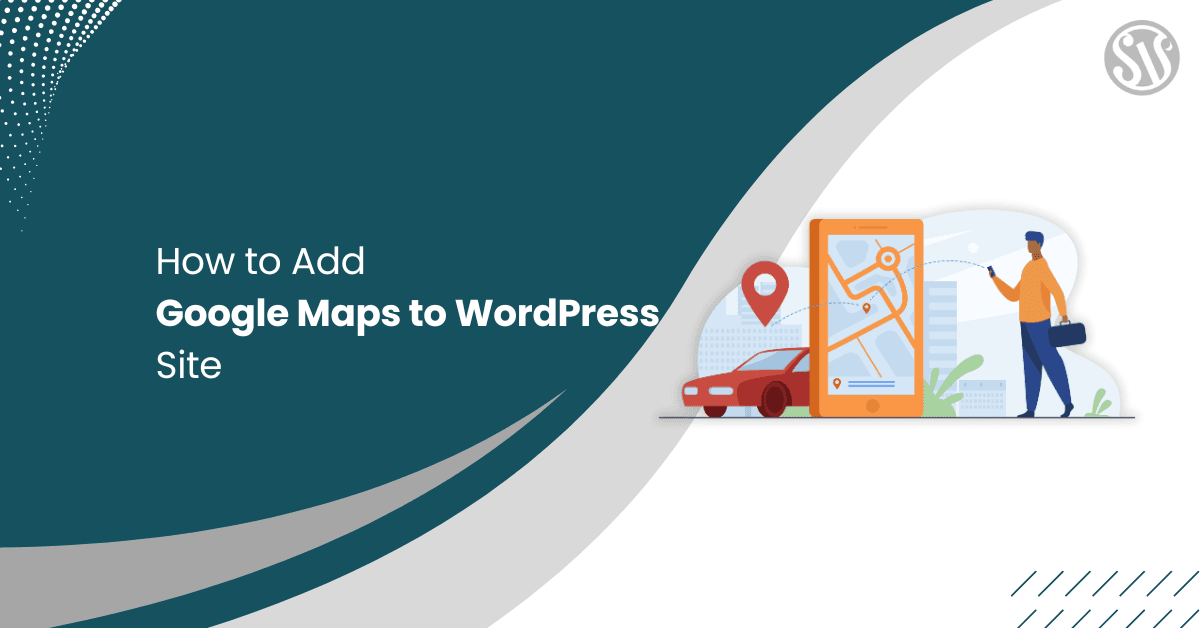How to Add Google Maps to Your WordPress Site
Adding Google Maps to your WordPress website can be a game changer when engaging visitors and offering them valuable location-based information. Whether you run a business, manage an event, or simply want to share a location, integrating a Google Map is an effective way to guide your audience.
In this detailed guide, we’ll explore different methods for adding Google Maps to your WordPress site, discuss best practices, and help you overcome common challenges. By the end of this post, you’ll have all the tools you need to create an interactive and visually appealing map for your website.
Why Add Google Maps to Your WordPress Site?
Google Maps has become synonymous with location-based services. There are several compelling reasons to add a Google Map to your WordPress site:
- Enhanced User Experience: Visitors can easily find your business or event location, check nearby amenities, and get directions.
- Increased Engagement: Interactive maps keep users engaged longer as they interact with the map to explore the surroundings.
- Improved SEO: Location-based pages with maps can boost your local SEO efforts by providing search engines with precise geographic data.
- Professional Appearance: A map on your site can add a level of professionalism and trustworthiness, particularly for businesses and service providers.
Step-by-Step Guide: Methods to Add Google Maps
There are several methods to integrate Google Maps into your WordPress site. We’ll cover the most popular methods below.
Method 1: Embedding Google Maps Directly
This is the simplest method and does not require any additional plugins. You only need to generate an embed code from Google Maps.
Step 1: Locate Your Address on Google Maps
Open Google Maps. Type in your address or the location you wish to display.
Step 2: Get the Embed Code
Once the location is pinpointed, click on the Share button.
In the pop-up, select the Embed a map tab.
Choose your desired map size (small, medium, large, or custom). Click the Copy HTML button to copy the iframe code.
Step 3: Add the Code to Your WordPress Post or Page
Log in to your WordPress dashboard. Navigate to the post or page where you want to add the map.
Now, add a Custom HTML block in your WordPress editor.
Paste the iframe code where you want the map to appear. Then click on Preview to see what your map looks like.
Save or update your post/page.
This method is ideal for beginners and those who need a quick solution. However, it offers limited customization and interactivity.
Method 2: Using a Maps Plugin
Using a plugin is the best approach for more functionality and ease of customization. Several WordPress plugins integrate Google Maps with advanced features. Let’s look at one of the most popular plugins: WP Go Maps.
Step 1: Install and Activate the Plugin
In your WordPress dashboard, go to Plugins > Add New Plugin. Search for WP Go Maps.
Click Install Now and then Activate the plugin.
Note: We will use OpenStreetMap in this tutorial to make it beginner-friendly and free.
Step 2: Configure the Plugin
After activation, navigate to the Maps menu in your dashboard and follow the on-screen instructions to edit or create a new map.
Scroll down and enter the GPS coordinates, click the Add Marker button, and click the Save Map button.
Customize the map’s settings, such as width, height, zoom level, and controls.
Step 3: Add the Map to Your Site
The plugin will provide a shortcode once your map is created and customized.
Copy the shortcode and create a shortcode block in your WordPress post or page.
Next, paste your shortcode.
Update your post/page to see the map in action.
Method 3: Hiring a Developer for Custom Google Maps Integration
Hiring a professional WordPress developer is an excellent option for those who want more control over how the map looks and works. A developer can handle all the technical details and create a custom solution that perfectly fits your website.
Your developer will start by obtaining an API key from the Google Cloud Console. This key allows your website to access Google Maps services. They will:
- Create a new project or use an existing one.
- Enable the necessary APIs.
- Generate and secure an API key by setting restrictions to only work on your website.
Note on Costs: Google offers a $200 monthly credit for Maps usage, which is enough for many small and medium websites. If your site gets a lot of traffic or uses advanced features, you should plan for extra costs. Your developer can help monitor and manage these expenses.
Best Practices for Integrating Google Maps
To ensure that your Google Maps integration is effective and performs well, consider the following best practices:
1. Optimize Map Performance
- Lazy Loading: For pages with heavy content, consider implementing lazy loading so that the map loads only when it comes into view. This can significantly improve page load times.
- Responsive Design: Ensure the map is responsive and adjusts appropriately on various devices. This might involve setting dynamic heights or widths using CSS or JavaScript.
- Reduce API Calls: If you’re using the API method, only load the script on pages where it’s needed to reduce unnecessary API calls.
2. Customize for User Experience
- Custom Markers: Use icons for markers to match your website’s branding.
- Info Windows: Provide helpful information in info windows that appear when a user clicks on a marker. This can include addresses, images, and links.
- Multiple Maps: If your site caters to various locations, consider adding several maps or one map with multiple markers for a comprehensive view.
3. Adhere to Google’s Terms of Service
Ensure that your implementation complies with Google’s usage policies. Track your API usage and ensure that your key is adequately secured. Always refer to the Google Maps Platform Terms of Service for updates or changes.
4. Accessibility Considerations
Make sure your maps are accessible to all users:
- Provide alternative text descriptions for images and map elements.
- Ensure keyboard navigation is possible for interactive elements.
- Use high-contrast colors to aid users with visual impairments.
Enhancing Your Map with Additional Features
Once your basic map is set up, explore additional features to make your map more interactive and valuable.
- Custom Styling: Google Maps allows you to customize the look and feel of your map using the Maps Styling Wizard. Custom styles can match your brand’s colors or create a unique user experience. Experiment with different styles until you find one that enhances your site’s design.
- Multiple Markers and Directions: Adding various markers can benefit businesses with multiple locations or events across a city. You can also integrate a directions feature so users can get step-by-step navigation directly from your site.
- Integration with Contact Forms: For businesses that rely on customer interactions, integrating your map with a contact form can streamline the user experience. For instance, when a user submits an inquiry, you can automatically include their nearest location based on the map’s data.
- Dynamic Data Integration: For developers, consider pulling dynamic location data from your database to generate maps on the fly. This is particularly useful for real estate websites, travel blogs, or event management sites.
Conclusion
Integrating Google Maps into your WordPress site is a simple and effective strategy to improve user engagement and boost SEO. Whether you choose the straightforward embed method, utilize a robust plugin like WP Go Maps, or explore the customizations the Google Maps API offers, the process can be tailored to your specific needs.
It’s time to implement these insights and transform your website into a more interactive and informative platform. Enjoy enhancing your site’s navigation, and watch as your audience engages more deeply with your content.