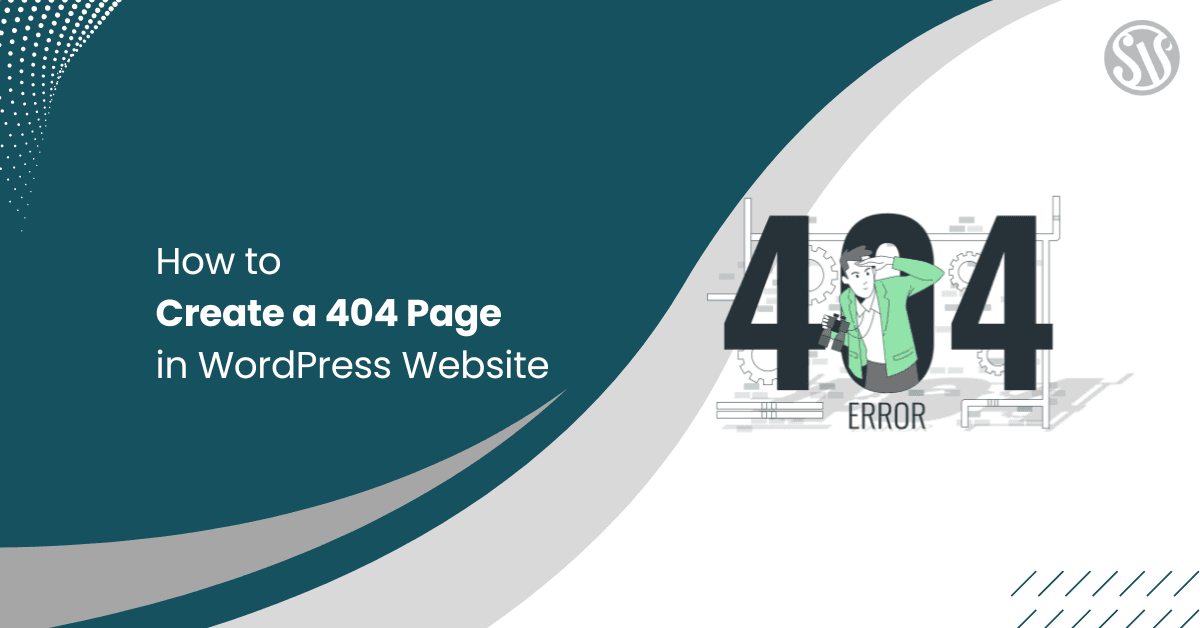How to Create a 404 Page in WordPress Website?
When you build a website, it’s essential to create a 404 page. This will help your visitors find their way when they land on a broken link or missing page.
Instead of leaving them frustrated with a boring error message, a custom 404 page can turn a bad experience into an opportunity. A well-designed 404 page keeps users engaged, reduces bounce rates, and boosts SEO.
Do you think it’s difficult?
Setting up a helpful and engaging 404 page is easier than you think.
This guide will walk you through simple ways to create a custom 404 page for your WordPress website.
What is a 404 Page?
A 404 page is a unique error page that appears when a visitor clicks on a link that no longer exists or has been moved.
Simply put, it tells you that the page you are looking for is missing. Instead of confusing you, a good 404 page explains the error and offers guidance.
Many users find default error pages hard to understand, so a custom 404 page can make the experience less frustrating.
Why You Need to Create a 404 Page for Your WordPress Website
A custom 404 page on your WordPress site is essential for many reasons.
First, it makes your site look more professional and thoughtful. Visitors who see a clear, friendly message instead of a confusing error feel more comfortable exploring your site further.
In addition, a well-crafted 404 page can help lower bounce rates by directing visitors to other valuable pages. Finally, a good 404 page helps your site’s SEO, as search engines see it as a sign of a well-maintained website.
How to Create a 404 Page in WordPress?
Creating a custom 404 page in WordPress enhances user experience by providing helpful navigation when a page isn’t found.
Here, we’ll go through 3 methods of creating a 404 page without touching a line of code.
Method 1 Using a WordPress Block Editor
If you don’t want to use coding methods, you can still create a custom 404 page using the WordPress block editor.
Here’s a step-by-step guide:
Login to the WordPress dashboard and navigate to Pages > Add New Page.
After that, add the page title as 404 – Page Not Found (or anything similar).
Add a message such as Oops! The page you’re looking for doesn’t exist. You can also add background color, adjust alignment, and change fonts and font colors.
Now, let’s design it more,
- Insert a search bar: Use the Search block so visitors can find relevant content.
- Include navigation links: Add buttons linking to the homepage or popular pages.
- Add an image or GIF: Make it visually appealing by inserting an image or a fun GIF.
Since WordPress doesn’t allow direct 404-page customization, you need a plugin to redirect users to your new 404 page.
Go to Plugins > Add New Plugin, search for 404 to 301 – Redirect, Log and Notify 404 Errors (or another 404 redirect plugin), and install and Activate the plugin.
Go to 404 Error>404 Settings; under the Custom URL, choose the 404 page you just created.
Set the redirect type to 301 Permanent Redirect (for better SEO). Once done, click the Save Changes
That’s it!
Now, whenever users land on a missing page on your site, they’ll be redirected to your custom 404 page, improving their experience.
Method 2 Create a 404 Page Using a WordPress Page Builder
In this method, you can easily create a custom 404 page using Elementor, a free WordPress page builder.
Step 1: Install and Activate Elementor
Log in to your WordPress Dashboard, navigate to Plugins > Add New Plugin, and type Elementor in the search bar. After it shows up, click Install Now and then Activate.
Step 2: Create a New 404 Page
Similar to step one, create a new page. Go to Pages > Add New, name the page, then click the Edit with Elementor button.
Step 3: Design Your 404 Page with Elementor
Once Elementor opens, you’ll see a blank page. Drag the Heading widget onto the page. Type something like Oops! This Page Doesn’t Exist. You can customize the text color, font size, and alignment.
Drag the Image widget and upload an engaging image or GIF.
Use the Button widget to add a button linking to your Homepage. Customize the button text to something like Go to Homepage!
After that, click the Page Settings at the top. Go to the Style tab and choose a background color or image. Once you’ve done this, click the Publish button.
Your custom 404 page is now created, but you must still set it as the default 404 page.
Step 4: Set the Custom 404 Page as Default
Since WordPress does not allow you to set a 404 page manually, use a free plugin just like we did in method 1.
So, start by installing 404 to 301 – Redirect, Log, and Notify 404 Errors and activate the plugin.
Then, like we did before, navigate to 404 Error>404 Settings. Under the Custom URL, choose the 404 page you just created in Elementor.
Set the redirect type to 301 Permanent Redirect (for better SEO). Once done, click the Save Changes
That’s It! Your 405 page is ready on your website.
Method 3: Hire a Professional
Hiring a professional is an excellent option if you don’t want to deal with the hassle of creating a 404 page. A WordPress expert can build a beautiful, user-friendly 404 page that matches your website perfectly.
Why Do You Need a Professional?
Here are a few reasons why hiring a pro can be a smart move:
- Saves Time: Hiring an expert means you don’t have to figure everything out yourself. They can get the job done quickly and correctly.
- Better Design: Professionals can create a visually appealing and effective 404 page. They can add images, animations, and useful links to keep visitors engaged instead of leaving your site.
- SEO-Friendly: Experts can optimize your 404 page so it doesn’t negatively impact your rankings.
- Custom Features: Want a fun 404 page with an interactive design, search bar, or contact form? A WordPress professional can add all these.
- Fixing Errors: If your site shows too many 404 errors, a professional can find the cause and fix the problem.
Where Can You Hire a WordPress Professional?
If you decide to hire a WordPress expert, there are many platforms where you can find the right person for your budget.
- Codeable: A platform dedicated to WordPress experts, perfect for high-quality custom work.
- Fiverr: You can find freelancers who offer affordable WordPress services, including 404-page design.
- Upwork: A popular platform where you can post a job and get proposals from skilled WordPress experts.
- Toptal: If you want highly experienced developers, Toptal is a great place, though it’s a bit more expensive.
- PeoplePerHour: A great place to find WordPress designers who can build a professional 404 page for you.
Best Practices for an Engaging 404 Page
Here are detailed best practices for creating an engaging 404 page:
- Clear Message: Use simple language to tell users the page is missing.
- Helpful Navigation: Offer links to the homepage and main sections for easy browsing.
- Search Functionality: Include a search box so visitors can quickly find content.
- Friendly Design: Choose a clean layout with images that match your brand style.
- Consistent Branding: Maintain the same fonts, colors, and tone as your website.
- CalltoAction: Encourage visitors to explore further with clear buttons or links.
- Error Reporting: Provide a method for users to report broken links easily.
- Mobile Responsiveness: Ensure the page looks good and works well on all devices.
- Monitoring and Updates: Regularly review analytics and update the page based on feedback.
Following these practices can turn a frustrating error into an opportunity to guide visitors back to your site.
Final Thoughts
A missing page doesn’t have to mean a lost visitor. Creating a helpful and engaging 404 page can guide users to valuable content and keep them on your site longer.
Whether you use your theme’s built-in options, a free page builder, or hire a professional, the key is to make your 404 page helpful, friendly, and easy to navigate.
Don’t let broken links ruin your website experience. Take control and create a 404 page that works for your visitors and business!
Bonus: FAQs
1. Can I create a 404 page in WordPress without a plugin?
Yes, if your theme supports custom 404 pages. Otherwise, you’ll need to manually edit your theme’s 404.php file (coding required).
2. What should I include on my custom 404 page?
A clear message, search bar, navigation links, homepage button, engaging visuals, and a call-to-action to guide users.
3. How can I track how many visitors land on my 404 page?
Use Google Analytics by setting up an event tracking tag for your 404 page. You can also check the “404 errors” section in the Google Search Console.
4. Will a custom 404 page improve my website’s SEO?
Indirectly, yes. A well-designed 404 page reduces bounce rates and improves user experience, positively impacting SEO.
5. How do I test my 404 page after creating it?
Try visiting a non-existent URL on your site. You can also use tools like Screaming Frog or Google Search Console to check for 404 errors.