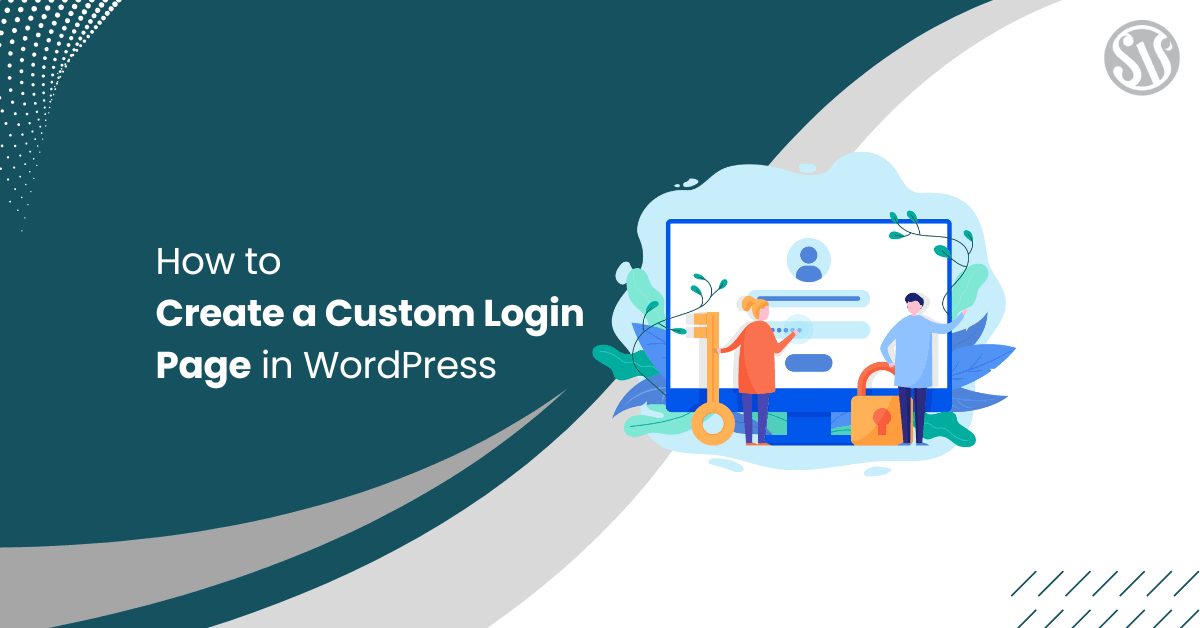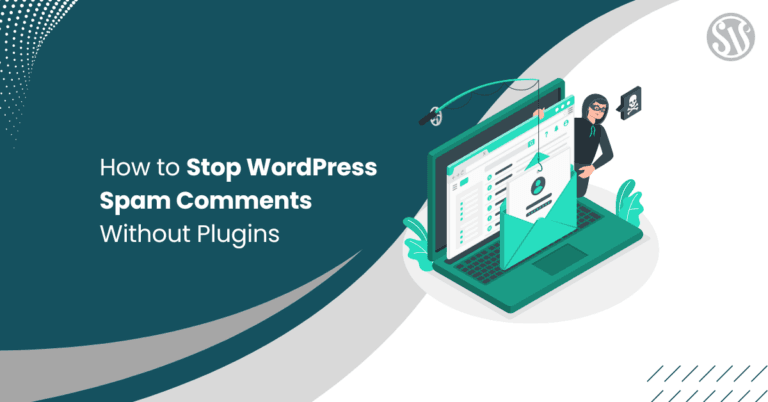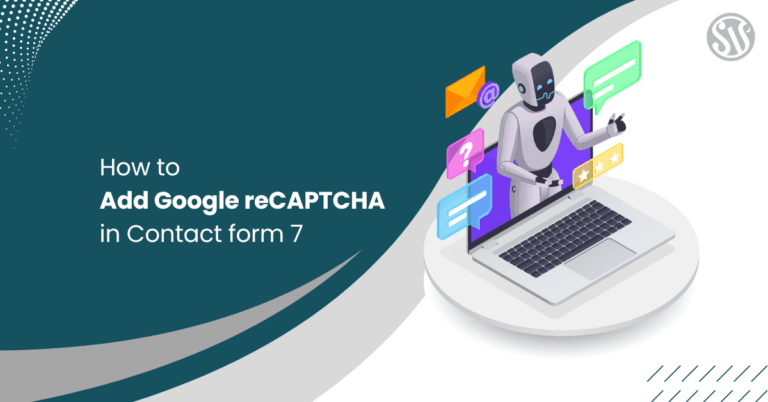How to Create a Custom Login Page in WordPress
Your website’s login page is one of the first impressions users get of your brand. While WordPress provides a default login page at yoursite.com/wp-login.php, it often lacks the personality and design that modern brands strive to project.
A custom login page enhances your site’s aesthetics and improves usability and security. This guide will explore three effective methods for creating a custom login page in WordPress: using plugins, hand-coding the page, and hiring a developer to build one for you.
Why Customize Your WordPress Login Page?
Before diving into the how let’s discuss the why; customizing your login page can benefit your site in many ways:
Enhanced Branding and User Experience
- Consistent Brand Identity: A custom login page can match your brand’s colors, typography, and style, reinforcing your identity from the very first interaction.
- User-Focused Design: By tailoring the layout, you can make navigation more intuitive and engaging for your users. Whether a clear call-to-action or a clean, modern design, a custom login page creates a smoother experience.
- Professional Appearance: A branded, polished login page increases user trust and helps establish credibility, which is especially important for membership sites, online stores, or professional blogs.
Improved Security Measures
- Custom URL: Changing the default login URL can add a layer of security, making it harder for potential hackers to find your login page.
- Additional Features: Many custom solutions allow you to integrate security measures like two-factor authentication, reCAPTCHA, or even login attempt limits to fend off brute-force attacks.
Flexibility and Advanced Functionality
- Redirection Options: You can configure your login page to redirect users to specific pages post-login or post-logout, creating a more seamless user journey.
- Social Media Integration: Integrate social login options to allow users to sign in using their social media accounts, streamlining the login process.
- Customization for Specific Audiences: Whether your audience consists of customers, community members, or employees, a custom login page can be designed to meet the unique needs of each user group.
Method 1: Using a WordPress Plugin
For those who want a fast, hassle-free solution, plugins are the easiest way to customize your login page. With a plugin, you don’t need any coding experience. Here’s how you can get started:
Step 1: Install and Activate a Login Customization Plugin
There are several plugins available that provide extensive customization options. Some popular choices include:
- LoginPress: Offers an intuitive interface to change backgrounds, logos, colors, and fonts.
- Custom Login Page Customizer: Allows live preview and customization of the login page in real time.
- Theme My Login: Provides an integrated experience by aligning the login process with your site’s theme.
- WPForms: While primarily a form builder, it includes features for creating custom login forms.
To install a plugin, follow these simple steps:
- Navigate to Your Dashboard: Log in to your WordPress admin area.
- Go to Plugins > Add New: Use the search bar to look up your chosen plugin (e.g., “LoginPress”).
- Install and Activate: Click on Install Now and then Activate once the installation is complete.
Step 2: Customize the Login Page Settings
After activation, most plugins offer a dedicated settings page where you can configure your login page:
- Design Adjustments: Customize the background image, color scheme, fonts, and layout. Many plugins provide a live preview to see changes in real-time.
- Form Field Customization: Adjust the labels, placeholders, and error messages. Some plugins allow you to add fields for extra security or data collection.
- Button and Link Customization: Style the login button and any additional links (like “Forgot Password?”) to match your brand’s look.
For example, we made a custom login press uwing the plugin which looks like
Step 3: Advanced Options and Redirection
Many plugins also include features for advanced customization, such as:
- Custom Redirects: Set up custom URLs to redirect users after a successful login or logout. This is especially useful if you have a specific landing page or dashboard you’d like users to see.
- Security Enhancements: Some plugins integrate additional security options like reCAPTCHA or limit login attempts.
- Social Login Integration: If you want users to sign in via social media accounts, check if your plugin supports social login options.
Method 2: Customizing the Login Page with Code
For those with coding experience or who desire total control over every element, manually coding your custom login page is the way to go. This method gives you unparalleled flexibility in design and functionality.
Step 1: Create a Custom Template
Begin by creating a new PHP file in your active theme’s folder. For this example, we will use the Kadence theme.
For example, you can name it custom-login.php:
<?php
/*
Template Name: Custom Login Page
*/
get_header();
?>
<div class="login-container">
<h2>Login to Your Account</h2>
<form method="post" action="<?php echo wp_login_url(); ?>">
<label for="username">Username or Email</label>
<input type="text" name="log" id="username" required>
<label for="password">Password</label>
<input type="password" name="pwd" id="password" required>
<button type="submit">Login</button>
</form>
<p><a href="<?php echo wp_lostpassword_url(); ?>">Forgot your password?</a></p>
</div>
<?php get_footer(); ?>This straightforward template features a form that sends the login information to the default WordPress authentication URL. You can expand this code with additional features like Remember Me checkboxes or custom error messages.
Step 2: Style Your Login Page
Go to Apperance<Customize in your WordPress dashboard.
Next, add custom CSS to your theme’s Additional CSS section file to enhance the visual appeal of your login form:
/* Center the login form */
.login-container {
max-width: 400px;
margin: 50px auto;
padding: 30px;
background: #ffffff;
border-radius: 8px;
box-shadow: 0 4px 10px rgba(0, 0, 0, 0.1);
text-align: center;
font-family: 'Arial', sans-serif;
}
/* Heading */
.login-container h2 {
margin-bottom: 20px;
color: #222;
font-size: 22px;
font-weight: bold;
}
/* Form Inputs - Align properly */
.login-container form {
display: flex;
flex-direction: column;
align-items: center;
}
/* Labels */
.login-container label {
display: block;
width: 100%;
text-align: left;
font-size: 14px;
margin: 8px 0 5px;
color: #444;
font-weight: 600;
}
/* Input Fields */
.login-container input {
width: 100%;
padding: 12px;
border: 1px solid #ddd;
border-radius: 5px;
font-size: 14px;
box-sizing: border-box;
outline: none;
transition: all 0.3s ease-in-out;
}
/* Input Focus Effect */
.login-container input:focus {
border-color: #0073aa;
box-shadow: 0 0 5px rgba(0, 115, 170, 0.2);
}
/* Login Button */
.login-container button {
width: 100%;
padding: 12px;
background: #0073aa;
border: none;
color: #fff;
border-radius: 5px;
cursor: pointer;
font-size: 16px;
font-weight: bold;
transition: background 0.3s ease;
margin-top: 10px;
}
.login-container button:hover {
background: #005a87;
}
/* Forgot Password Link */
.login-container p {
margin-top: 15px;
font-size: 14px;
}
.login-container a {
color: #0073aa;
text-decoration: none;
font-weight: 600;
}
.login-container a:hover {
text-decoration: underline;
}
/* Ensure login elements are properly spaced */
.login-container form > div {
width: 100%;
}
/* Responsive Design */
@media (max-width: 480px) {
.login-container {
width: 90%;
padding: 20px;
}
}These styles give your login page a modern, clean look. You can adjust the CSS further to meet your exact design needs.
Step 3: Create and Publish the Login Page
To make your custom login page live:
- Create a New Page: Go to Pages > Add New in your WordPress dashboard.
- Assign the Custom Template: Title your page Login (or any name you prefer) and select the Custom Login Page template from the Page Attributes section.
- Publish: Once you publish the page, your custom login page will be available at a URL like yourwebsite.com/login.
Method 3: Hiring a Developer
Hiring a WordPress developer is excellent for business owners and non-technical users who demand a professional, polished solution without the learning curve. This approach ensures that your login page is visually appealing, secure, fully optimized, and tailored to your specifications.
Why Hire a Developer?
- Bespoke Design and Functionality: A professional developer can build a login page that perfectly aligns with your brand identity and user experience goals. This can include custom animations, advanced security features like two-factor authentication, and even integration with third-party services.
- Time Efficiency: Outsourcing the work frees up your time to focus on other aspects of your business.
- Expert Guidance: Developers can advise on best practices regarding website security, performance optimization, and user experience design, ensuring your login page stands out and performs reliably.
- Ongoing Support: Professional developers often offer maintenance services, which means any future issues or updates can be handled quickly and effectively.
Where to Find a Developer
- Freelance Platforms: Websites like Codeable, Upwork, and Fiverr host many skilled WordPress developers who can deliver projects based on your budget.
- Development Agencies: A WordPress development agency might be better if you require a more comprehensive service or are working on a larger project. Agencies typically have teams that can handle everything from design to security.
- WordPress Communities: Platforms such as the WordPress.org support forums and Stack Overflow can also be great places to find recommendations or individual professionals.
Conclusion
Customizing your WordPress login page is an investment in your site’s branding, security, and overall user experience. Whether you implement a plugin solution, dive into custom coding, or hire a professional developer, each method offers unique benefits tailored to different needs and skill levels.
Following the guidelines and best practices outlined in this guide, you can create a custom login page that improves your site’s visual appeal, boosts user confidence, and enhances security. Remember, the login page is often the gateway to your website; make it welcoming, intuitive, and secure.
Do you have questions or need further assistance? Comment below, and let’s discuss how you can enhance your WordPress login experience even further!