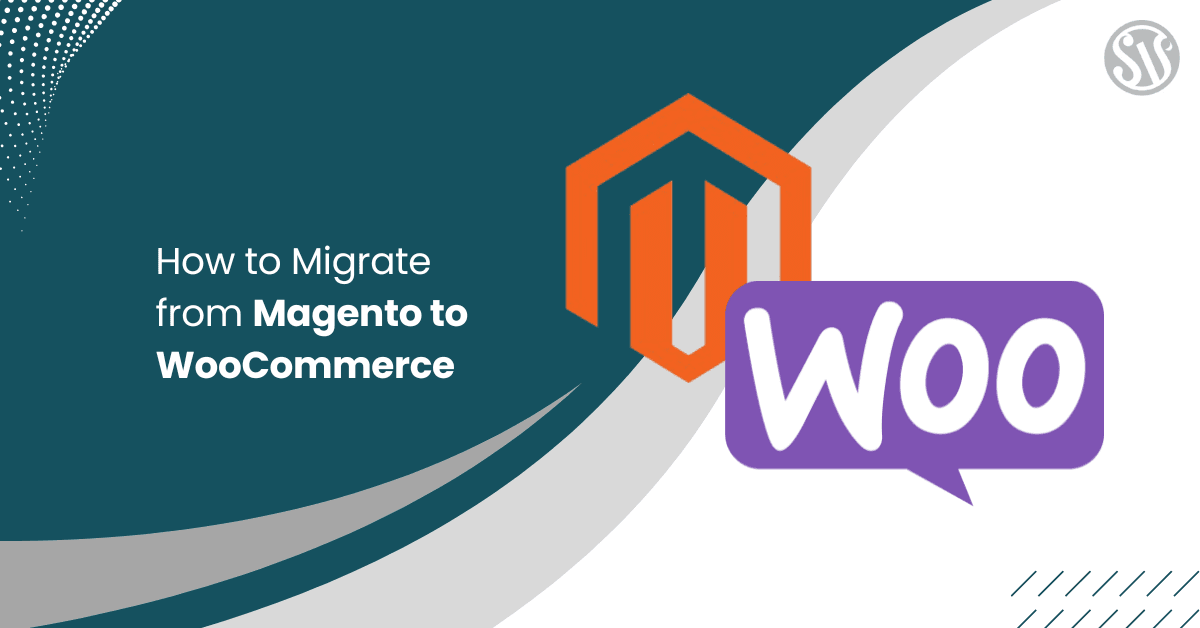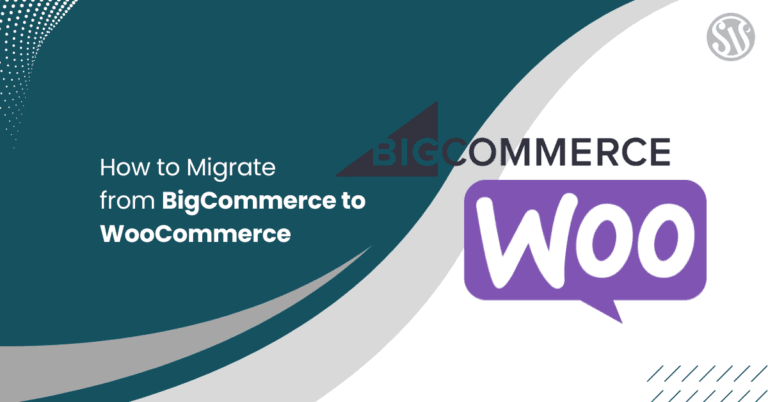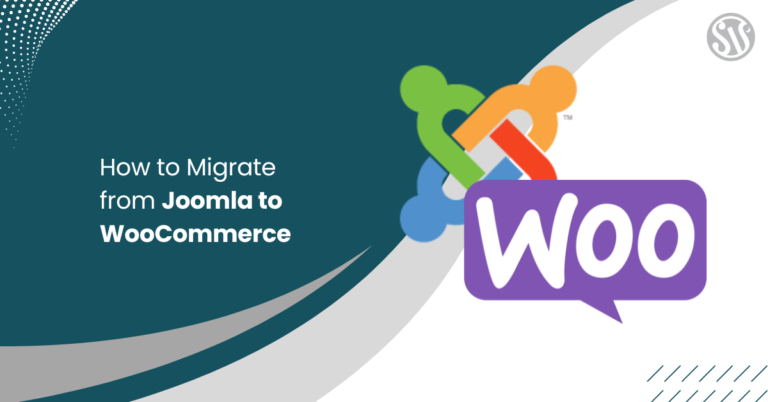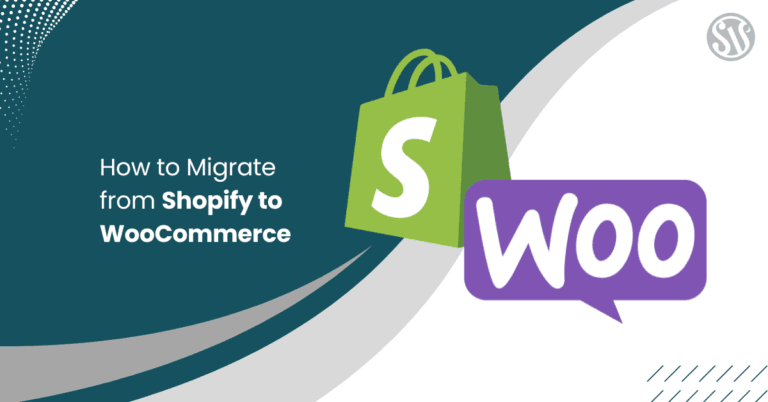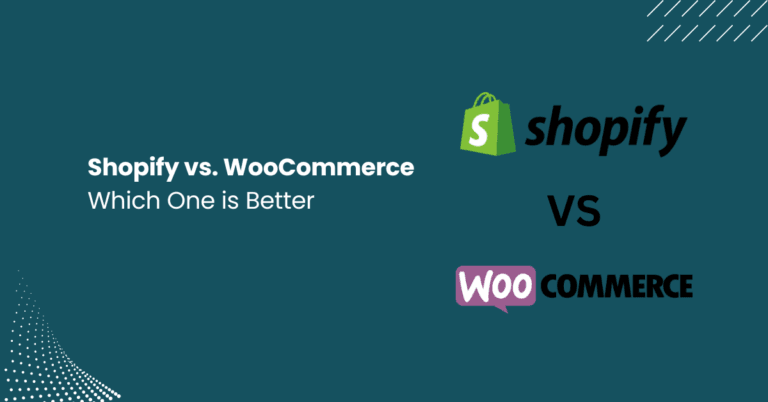How to Migrate from Magento to WooCommerce
Migrating your eCommerce store from Magento to WooCommerce can seem daunting. Knowing your migration options is essential whether you’re looking to simplify your platform, reduce costs, or enjoy the flexibility and ease of use that WooCommerce offers.
In this guide, we’ll walk you through three effective methods to transfer your data, customize your site, and make the transition as smooth as possible. We’ll explore how to manually migrate your store, how to use the Magento Migration tool available on WooCommerce, and when it might be best to hire a professional for the job.
Why Migrate from Magento to WooCommerce?
Magento is a powerful e-commerce platform known for its scalability and robustness, but it can also be complex and resource-intensive. For many store owners, WooCommerce offers an ideal balance of simplicity and flexibility built on the popular WordPress platform.
Here are some of the key reasons to consider migrating:
- User-Friendly Interface: WooCommerce is known for its ease of use. The WordPress dashboard is intuitive, making it easier for non-technical users to manage products, orders, and content.
- Cost Efficiency: Magento’s hosting and development costs can be higher. WooCommerce, being open-source and highly customizable, can reduce expenses for small to medium-sized businesses.
- Extensive Plugin Ecosystem: WordPress has a massive repository of plugins and themes, enabling you to add features and design customizations without heavy coding.
- SEO Capabilities: WooCommerce benefits from WordPress’s robust SEO features, making optimizing your store and content for search engines easier.
- Community Support: WooCommerce has a vast community and an abundance of tutorials, forums, and professional support, ensuring help is readily available if you encounter any challenges.
Your migration decision should be based on your business needs, technical skills, and long-term goals. Conducting a thorough analysis before moving is essential, and this guide will help you understand all your options.
Pre-Migration Considerations
Before diving into the migration process, careful planning and preparation are essential. Here are some key steps to ensure a smooth transition:
1. Backup Your Data
Before making any changes, back up your Magento store. This includes:
- Database: Export your customer data, orders, product details, etc.
- Files: Backup all files, including images, themes, extensions, and any custom code.
- Configurations: Save your current configuration settings to refer back to if needed.
2. Audit Your Current Store
Evaluate what you have in Magento:
- Products & Categories: List out all products, variations, and categories.
- Customer Data: Ensure customer accounts, order histories, and other sensitive data are noted.
- Extensions & Custom Code: Identify third-party modules or customizations requiring special attention during migration.
- SEO Settings: Document your URL structures, meta tags, and redirects to ensure minimal SEO disruption.
3. Set Up Your New WooCommerce Store
Before migrating, install WordPress and set up WooCommerce on your new hosting environment. Make sure you:
- Choose a reliable hosting provider that meets your performance needs.
- Select a responsive and customizable WooCommerce theme.
- Install essential plugins (SEO tools, backup solutions, and caching mechanisms) to ensure your store runs smoothly after migration.
4. Plan for Downtime
While the goal is to minimize disruptions, expect some downtime. If necessary, notify your customers and plan the migration during a low-traffic period.
By preparing thoroughly, you can avoid many common pitfalls and ensure the migration is as smooth as possible. With these pre-migration steps in mind, let’s explore the three methods to perform your migration,
Method 1: Manual Migration
Manual migration involves exporting data from Magento and importing it into WooCommerce without relying on automated tools. While this method may require more technical know-how, it offers complete control over the migration process and allows you to tailor it to your needs.
Step-by-Step Process
Step 1: Export Data from Magento
- Export Products: Magento provides a data export feature that allows you to export product data in CSV format. Navigate to your Magento admin panel, select the export option, and choose the data you want to export.
- Export Customers: Similarly, export your customer data. Ensure that all fields, such as email addresses, names, and purchase histories, are included.
- Export Orders: Don’t forget to export your orders. Order histories and payment data can be vital for customer support and accounting.
Step 2: Prepare the CSV Files
Once you have your CSV files, you may need to reformat them to meet WooCommerce’s import specifications:
- Mapping Fields: Create a mapping between Magento fields and WooCommerce fields. For instance, product SKU, price, description, and stock levels should be accurately aligned.
- Cleaning Data: Remove any unnecessary columns or data that might cause issues during the import process.
- Image URLs: Ensure that image paths are correct. If your images are hosted on Magento’s servers, you might need to move them to your WooCommerce directory and update the URLs accordingly.
Step 3: Import Data into WooCommerce
- Using WooCommerce’s Built-in Importer: WooCommerce offers a built-in CSV importer that makes it relatively straightforward to import products. Navigate to the WooCommerce products section in your WordPress dashboard and select the import tool.
- Importing Customers and Orders: WooCommerce does not have built-in tools for importing customers and orders by default, so you may need to use third-party plugins to facilitate this process.
- Verify Data Integrity: After importing, it’s important to review your store to ensure that products, customers, and orders have been imported correctly. Check that product variations, pricing, stock levels, and descriptions appear as expected.
Step 4: Manually Migrate Extensions and Custom Code
- Themes and Layouts: Recreate your Magento themes in WooCommerce. This might involve customizing your WordPress theme or hiring a developer if you require advanced features.
- SEO Settings: Manually set up redirects and SEO settings in WordPress to mirror your Magento store’s structure. Use plugins like Yoast SEO or Rank Math to manage these configurations.
- Additional Data: If you have data that cannot be exported via CSV (like blog posts, customer reviews, or forum discussions), consider using WordPress importers or third-party migration tools tailored to these needs.
Key Considerations and Pitfalls
Manual migration gives you complete control over your data, but it does come with challenges:
- Time-Consuming: The process can be lengthy, especially if you have an extensive catalog or complex data structures.
- Technical Expertise: Manual mapping and data transformation require a solid understanding of Magento and WooCommerce. If you’re not comfortable with technical details, errors can creep in.
- Data Loss Risks: You might lose critical data without proper backups and validation. Always double-check your exported files and verify your import process.
- SEO Impact: Manually migrating URLs and SEO settings can be prone to error, which might affect your search engine rankings. Pay careful attention to redirects and meta settings.
While the manual approach may seem overwhelming initially, it can be a rewarding project that gives you a deep understanding of your store’s structure. It’s ideal for store owners who value control and have the technical capacity to handle the migration independently.
Method 2: Using the Magento Migration for WooCommerce Plugin
For those who want a more automated solution, a dedicated migration tool can save time and reduce the risk of errors. One such tool is the Magento Migration for WooCommerce plugin, available from WooCommerce. This method simplifies the process by automating many of the tedious tasks involved in migration.
Overview of the Plugin
The Magento Migration for WooCommerce plugin is designed to:
- Automate Data Transfer: The plugin handles the heavy lifting by migrating products, categories, customers, orders, and more from Magento to WooCommerce.
- Reduce Downtime: Automating the migration can minimize downtime and ensure your store remains functional.
- Minimize Errors: Automated tools are designed to recognize common pitfalls and handle them in the background, reducing the chance of human error.
This tool is especially beneficial if you have an extensive catalog or if your data is too complex for manual handling. Additionally, it offers detailed documentation and support, making it an excellent choice for beginners and experienced store owners.
Installation and Setup
Here’s how to get started with the migration plugin:
Purchase and Download the Plugin
- Visit WooCommerce’s Magento Migration for WooCommerce page to purchase the plugin.
- Once purchased, download the plugin file and keep it ready for installation.
Install the Plugin on Your WooCommerce Site
- Log into your WordPress dashboard and navigate to Plugins > Add New.
- Click on the Upload Plugin button and upload the plugin ZIP file you downloaded.
- Activate the plugin once installed.
Migrate from Magento to WooCommerce Using an API
The Magento to WooCommerce migration plugin creates a secure and risk-free migration process. Simply add your Magento store’s URL and API key, and the plugin will securely transfer your data.
Import Products from Magento to WooCommerce
Move all or specific products from your Magento store to your WooCommerce store. The plugin allows you to import products by selecting filters such as:
- Title
- Manufacturer
- Product ID
- Category
- Publishing date
- Product status
Move Customers from Magento to WooCommerce
Migrate customer data to your WooCommerce store by applying multiple filters. You can choose to import customer data based on:
- Specified date
- Customer ID
- Group ID
- First and last name
- Email address
Migrate Order Data from Magento to WooCommerce
The plugin enables you to import all or specific order data using filters. You can choose to update existing order data if needed. Filter orders based on:
- Order ID
- Creation date (before or after a specific date)
- Order status ID
Import Data in Bulk from Magento to WooCommerce
Speed up the migration process by importing data in bulk. You can opt to import:
- All store data
- Only products
- Only orders
- Only customers
Monitor Data Migration with the Progress Bar
Stay informed throughout the migration process. The Magento to WooCommerce Migration plugin features a progress bar that lets you track the progress of:
- Individual data types (orders, customers, or products)
- The complete migration process
Method 3: Hiring a Professional
While methods are available, sometimes the best option is to enlist the help of professionals. Hiring an experienced developer or an ecommerce migration specialist can ensure that someone with deep expertise handles every detail.
When to Consider Professional Help
There are several scenarios when hiring a professional might be the best option:
- Complex Data Structures: If your Magento store has a complex catalog, extensive customizations, or unique integrations, a professional can ensure these nuances are migrated correctly.
- Limited Technical Expertise: Not every business owner has the technical background to handle a full-scale migration. Hiring an expert can alleviate stress and reduce the risk of costly errors.
- Time Constraints: If you’re pressed for time or need to ensure minimal downtime during the migration, a professional can complete the process more quickly and efficiently.
- Long-Term Investment: Migrating a store isn’t just a one-time event. Professionals can help set up your WooCommerce store in a scalable, secure, and optimized way for future growth.
Finding the Right Expert
If you decide that hiring a professional is the way to go, here are some tips on how to find the right expert for your needs:
- Check Portfolios: Look for professionals or agencies with experience in Magento to WooCommerce migrations. Review case studies or testimonials to gauge their success rate.
- Ask for Referrals: Ask your network or e-commerce forums for recommendations. Word-of-mouth referrals can be invaluable in finding reliable service providers.
- Compare Quotes: Request detailed quotes from multiple professionals. Ensure that each quote outlines the scope of work, timeline, and costs involved.
- Review Technical Expertise: The professional you hire should have a strong technical background in Magento and WooCommerce and experience with data migration tools and strategies.
Evaluate Communication Skills: Since migrations often involve complex technical details, choose someone who communicates clearly and is willing to explain the process in terms you can understand.
Questions to Ask and Best Practices
When interviewing potential migration experts, consider asking the following questions:
- What is your experience with Magento to WooCommerce migrations? Ask for examples or case studies.
- How do you handle data mapping and custom fields? Understanding their approach will help you determine if they can manage your needs.
- What is your process for minimizing downtime and ensuring data integrity? Look for a clear plan that prioritizes business continuity.
Do you provide post-migration support? Ensure you have access to troubleshooting or adjustments after the migration. - What are the estimated timelines and costs? Clarify all financial and time-related details upfront to avoid surprises later.
Additional Tips for a Smooth Migration
Regardless of the migration method you choose, here are some additional tips to ensure that your transition from Magento to WooCommerce is as seamless as possible:
Test, Test, Test
Before fully launching your new WooCommerce store, conduct extensive testing:
- Staging Environment: Set up a staging site to test the migration without affecting your live store.
- Functionality Checks: Test every feature – from product pages and shopping carts to checkout processes and payment gateways.
- User Experience: Ensure that the design is responsive and that navigation is intuitive. Solicit feedback from trusted users or colleagues.
- SEO Verification: Check that all URL redirects work and that your meta tags and structured data have transferred correctly.
Keep Communication Open
- Notify Your Customers: Let your customers know that a migration is happening. This builds trust and sets realistic expectations if there are minor disruptions.
- Provide Support: Be ready to handle any customer queries related to the migration. Provide precise contact details or set up a dedicated support channel.
Data Security and Backup
- Regular Backups: Back up your WooCommerce store even after the migration. Data security is paramount.
- Security Plugins: Install reputable plugins to protect your new store from vulnerabilities.
- Compliance: Ensure your migration complies with relevant data protection regulations (such as GDPR).
Post-Migration Optimization
- Speed and Performance: Optimize images, caching, and database performance to ensure a fast-loading site.
- Analytics Setup: Configure analytics and tracking tools to monitor customer behavior and site performance immediately after the migration.
- User Training: If you’re not technically inclined, consider training sessions on using WooCommerce. Familiarize yourself with the WordPress dashboard and essential plugins.
SEO and Marketing Considerations
- URL Structure: To avoid SEO penalties, ensure that your new URL structure closely resembles your old one or set up proper 301 redirects.
- Content Migration: If you have blog posts or content on Magento, ensure these are also migrated and optimized for search engines.
- Social Media: Update all social media profiles and marketing materials to reflect the new website structure and domain, if applicable.
Conclusion
Migrating from Magento to WooCommerce is a significant decision that can enhance usability, cost efficiency, and flexibility in your e-commerce business. Whether you migrate manually, utilize the Magento Migration for WooCommerce plugin, or hire a professional, the key to success lies in thorough planning and careful execution.
Before migrating, always back up your existing store, thoroughly test the new setup, and plan for contingencies. Communication with your customers is essential—keep them informed every step of the way to maintain their trust and confidence.
Following the detailed steps and best practices outlined in this guide, you can migrate from Magento to WooCommerce. Evaluate your needs, consider your technical expertise, and choose the method that best aligns with your business objectives.