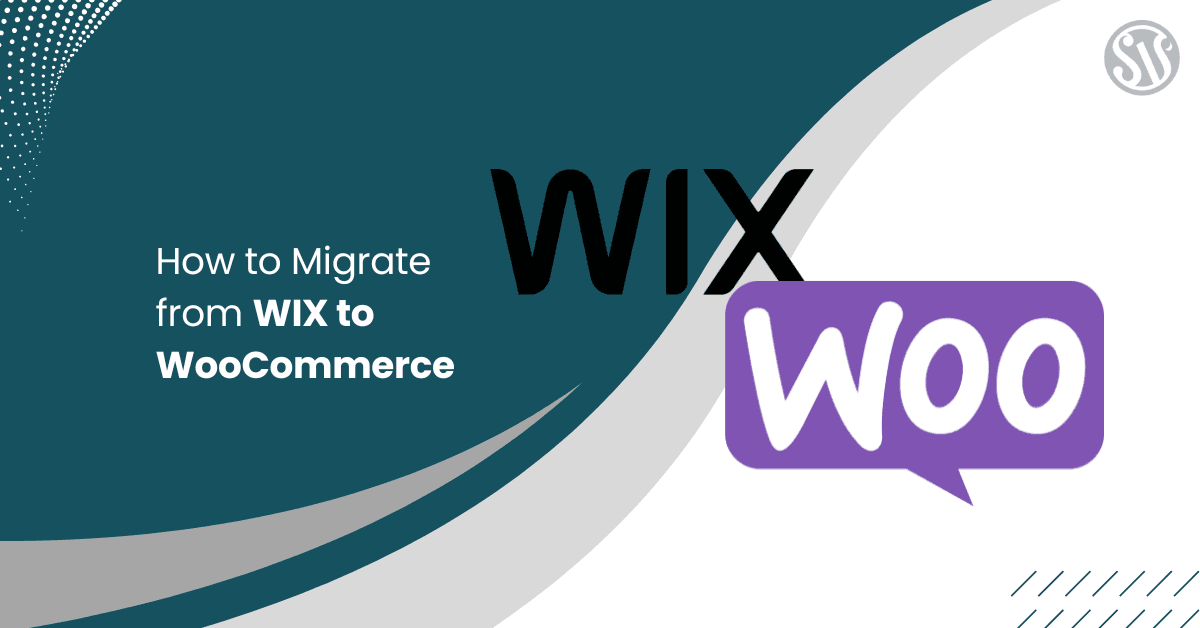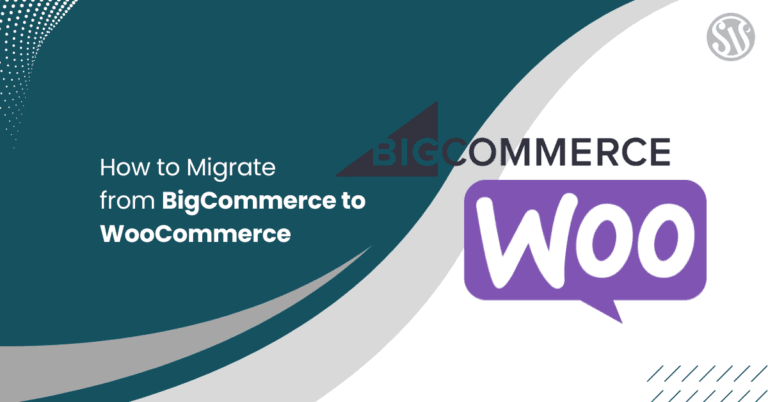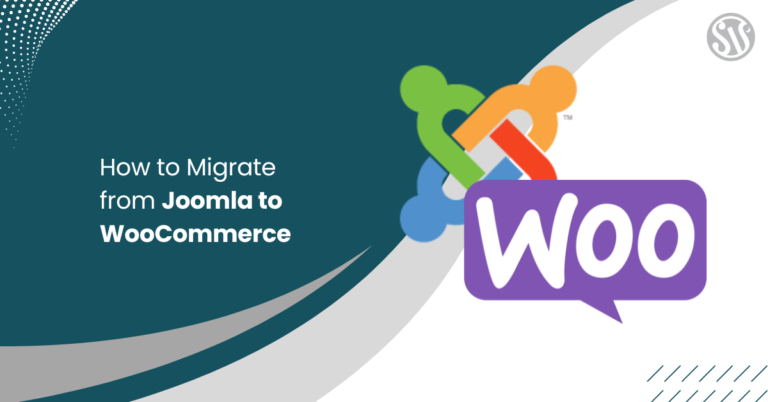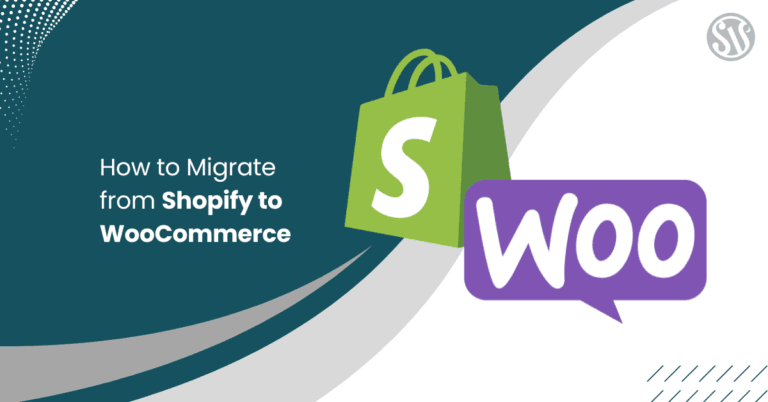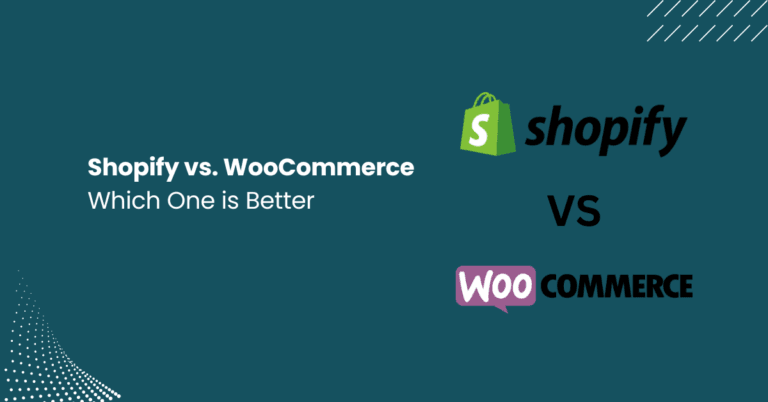How to Migrate from WIX to Woocommerce
For many business owners, Wix is a great starting point. Its user-friendly interface and visually appealing templates make it easy to launch an online presence. However, as your business expands, you might find that Wix’s limitations around customization, scalability, and advanced e-commerce functionalities become increasingly apparent.
Why Migrate from Wix to WooCommerce?
Before diving into the methods, let’s review the reasons you might want to make the switch:
- Greater Flexibility and Customization: WooCommerce, built on WordPress, provides a virtually limitless platform for customizing every aspect of your online store, from design to functionality.
- Enhanced Scalability: As your business grows, WooCommerce can easily accommodate additional features, products, and integrations, ensuring that your store evolves alongside your business.
- Robust SEO Capabilities: WordPress is renowned for its strong SEO foundation, which helps improve your site’s visibility and drive organic traffic.
- Advanced E-Commerce Features: From sophisticated payment gateways to powerful analytics, WooCommerce offers the tools you need to manage a thriving e-commerce business.
- Cost-Effectiveness: With numerous free plugins and themes and the flexibility of open-source software, WooCommerce can be a cost-effective solution compared to proprietary platforms.
Method 1: Importing All Data Manually
Manually migrating your data from Wix to WooCommerce is the most hands-on method. It’s perfect for store owners who want complete control over every aspect of the migration process. This method lets you download your assets, export your content, and configure your WooCommerce settings.
Although this approach can be time-consuming, it minimizes the risk of transferring unnecessary or outdated data.
1. Backup Your Wix Data
Before beginning the migration, it’s crucial to back up all your Wix content. Since Wix doesn’t offer a one-click export feature for every type of data, you’ll need to save the following manually:
- Products: Copy product names, descriptions, prices, and images.
- Orders: Manually record order details, including customer information, product data, and payment statuses.
Customers: Export or copy all customer details. - Content and Media: Save blog posts, pages, and multimedia files (images, videos, etc.).
Tip: Organize your data in spreadsheets or folders so you know what to import and where each piece of data belongs on your new WooCommerce site.
2. Set Up Your WordPress Environment
If you haven’t already, choose a reliable WordPress hosting provider and install WordPress. Many hosts offer one-click installations, making the process straightforward.
- Select a WooCommerce-Compatible Theme: Your theme should reflect your brand while supporting WooCommerce functionalities.
Install WooCommerce: Navigate to your WordPress dashboard, go to Plugins > Add New, search for WooCommerce, and install it.
3. Manually Import Content
With your data backed up and your WooCommerce environment ready, you can begin importing your data:
- Products: Manually create products in WooCommerce. Add details such as titles, descriptions, prices, images, and any variations (e.g., sizes or colors) for each product. This process may be streamlined if you use a CSV import method (by formatting your spreadsheet data appropriately), but note that you’re still in full control of what gets imported.
- Orders: Depending on your volume, you might manually enter recent orders or use a CSV file to import order data. Ensure that you maintain accurate records of customer details and payment statuses.
- Customers: Recreate customer profiles manually or import them via CSV files if you have the technical know-how.
- Pages and Blog Posts: Copy and paste your content from Wix into new WordPress pages or posts. You might need to adjust the formatting to match your new theme’s style.
4. SEO and URL Redirection
Maintaining your search engine rankings is crucial during migration. Ensure that you:
- Manually Set Up SEO Metadata: Use plugins like Yoast SEO to input meta titles, descriptions, and keywords.
- Implement 301 Redirects: Map your old Wix URLs to your new WooCommerce URLs so that any existing links or bookmarks continue to work.
5. Testing and Quality Assurance
Once you’ve imported your data:
- Test Functionality: Navigate your site as a user would, ensuring that products display correctly, checkout processes work, and all pages load as expected.
- Mobile Responsiveness: Verify that your new site is fully responsive on various devices.
- Cross-Browser Testing: Check your website on multiple browsers to ensure compatibility.
Method 2: Using a Paid Migration Plugin
A paid migration plugin could be more efficient if the manual process seems daunting. These plugins are designed to streamline the process, automating much of the data transfer while offering configuration options to meet your needs.
Note that the plugin we’re discussing is a premium solution; it isn’t available in the free WordPress plugin repository. Instead, it can be purchased directly from WooCommerce.
How the Paid Plugin Works
This paid plugin Wix to Woo Migration, facilitates the migration by connecting directly with your Wix account through API keys and transferring products, orders, and customers to your WooCommerce store. Below is an overview of the process:
1. Download and Install the Plugin
- Purchase the Plugin: Visit the official WooCommerce documentation or the provider’s website to purchase and download the plugin’s .zip file.
- Upload the Plugin: Go to Plugins > Add New in your WordPress admin panel and click the Upload Plugin button. Select the .zip file, then install and activate the plugin.
Note: Because this plugin is paid and unavailable in the WordPress repository, you won’t find it via a standard search within your dashboard.
2. Configure the Plugin Settings
Once activated, navigate to WooCommerce > Settings > WIX to Woo. Here, the plugin presents several configuration tabs to tailor your migration:
- API Settings: Manually input your Wix Store ID, Wix Account ID, and your generated Wix API key. Adjust the API key permissions to ensure full access to your data. This setup establishes a secure connection between your Wix account and WooCommerce.
- Product Import Settings: Define how products are imported, and choose whether to import all products or only a filtered subset. Set limits on the number of products to import. Determine whether to update existing products if they’re already present in WooCommerce.
- Customers and Orders Import Settings: Configure how customer and order data are transferred.
- Set filters based on dates, IDs, or specific criteria to avoid unnecessary imports.
- Run Import and Import Status: With the settings in place, run the import. The plugin provides an interface to monitor progress, view status updates, and cancel imports if necessary.
3. Monitor and Finalize the Migration
During the import process, the plugin automates the heavy lifting. However, you should:
- Regularly Check the Import Status: Verify that products, orders, and customer data are being imported correctly.
- Review Data Post-Import: Once the migration is complete, thoroughly review your WooCommerce store for discrepancies, missing data, or formatting issues.
- Implement SEO Adjustments: Ensure that Wix SEO settings have been correctly applied. The plugin might not cover all metadata, so use an SEO plugin like Yoast to fill in any gaps.
- Test Store Functionality: As with the manual method, test checkout processes, product pages, and navigation to ensure everything works as intended.
Method 3: Hiring a Developer
For many store owners, neither manual migration nor a paid plugin seems ideal. If you prefer a hands-off approach or if your store has unique customizations and a large volume of data, hiring a professional developer can be the best option.
A skilled developer can handle the migration efficiently and customize the process to ensure every aspect of your store is optimized for your business needs.
Why Consider Hiring a Developer?
- Custom Solutions: A developer can create tailored scripts or processes to handle specific data or unique customizations that standard plugins might not support.
- Reduced Stress: Migrating an entire e-commerce store is a complex process that can be stressful and time-consuming. Outsourcing this task allows you to focus on running your business.
- Expertise: Professionals experienced with both Wix and WooCommerce understand the nuances of each platform. They can troubleshoot issues quickly and ensure a seamless migration.
- Post-Migration Support: A developer can also provide ongoing support after the migration, handling any issues that arise and ensuring your site runs smoothly.
How to Hire the Right Developer
When selecting a developer for your migration project, consider the following steps:
1. Define Your Requirements
Before you begin your search, create a detailed outline of what you need:
- Scope of Data: List all the data that needs to be migrated (products, orders, customers, blog posts, SEO data, etc.).
- Customizations: Identify any custom features or integrations unique to your Wix store.
- Timeline: Determine your deadline for migration and any critical milestones.
- Budget: Establish a budget range for the project.
Having clear requirements will help you communicate effectively with potential developers.
2. Search for Experienced Developers
There are several platforms and communities where you can find qualified developers:
- Freelance Marketplaces: Websites like Upwork, Freelancer, or Toptal host numerous professionals with e-commerce migration experience.
- WordPress Agencies: Consider contacting agencies specializing in WordPress and WooCommerce development.
- Referrals: Ask within your business network or on community forums for recommendations from others who have undergone similar migrations.
3. Evaluate Candidates
Once you have a list of potential candidates, evaluate them based on:
- Portfolio: Review previous projects related to e-commerce migrations, particularly those involving Wix and WooCommerce.
- Client Reviews: Look at testimonials and ratings from past clients.
- Technical Expertise: Ensure the developer is knowledgeable about both platforms, APIs, and any specific tools required for the migration.
- Communication: Good communication is key. The developer should be responsive and able to explain technical details in simple terms.
4. Negotiate and Define a Contract
After selecting a developer:
- Agree on a Timeline: Set clear deadlines and milestones for each migration phase.
- Define Deliverables: List what will be delivered (e.g., complete data migration, SEO mapping, custom integration).
- Establish Payment Terms: Work out a payment plan that aligns with project milestones.
- Ensure Post-Migration Support: Include terms for post-migration support to handle any issues that might arise after the transition.
Preparing for a Successful Migration
Regardless of your chosen method, preparation is key to a smooth transition from Wix to WooCommerce. Here are some general best practices:
Data Backup and Inventory
- Comprehensive Backup: Back up all your data before initiating any migration process. For Wix, this means saving product images, descriptions, order histories, customer details, and other valuable content.
- Data Inventory: Create a detailed inventory of your content. Identify which products, orders, and customer details are critical and plan how you want them organized in your new WooCommerce store.
Planning and Organization
- Define Your Objectives: Clarify what you want to achieve with the migration. Is it improved performance, better SEO, or more advanced e-commerce features? Knowing your goals will help you choose the right migration method.
- Mapping Your Data: Plan the structure of your new site. Map out how your current Wix pages and products will correspond to pages, categories, and tags in WooCommerce. This mapping is essential for maintaining SEO and ensuring a logical structure on your new site.
Testing and Quality Assurance
- Staging Environment: Always test your migration on a staging site before going live. This lets you identify and fix any issues without affecting your live store.
- User Testing: Simulate customer journeys on your staging site. Test product pages, add-to-cart functionalities, checkout processes, and overall navigation. Gather feedback from colleagues or a small group of trusted customers.
- SEO and URL Redirection: Use 301 redirects to redirect all your old Wix URLs to their corresponding WooCommerce pages. This preserves your SEO rankings and ensures visitors using old bookmarks aren’t met with broken links.
Post-Migration Optimization
- Site Speed and Performance: To ensure your new site loads quickly, use caching plugins and consider a CDN.
- Security Enhancements: Install plugins like Wordfence or Sucuri to protect your site from threats.
- Continuous Updates: Once your site is live, keep your WordPress, WooCommerce, and all associated plugins updated. Regular updates are key to maintaining security and performance.
Final Thoughts: Choosing the Right Migration Method for Your Business
Migrating from Wix to WooCommerce is a significant decision that can have long-term benefits for your business. The right approach depends on several factors, including your technical expertise, current store complexity, budget, and long-term goals. Here’s a quick recap:
You can select the migration method that best suits your situation by carefully evaluating your current needs, budget, and long-term business goals. Remember that preparation is key: a successful migration requires thorough planning, data backup, and rigorous testing to ensure that every piece of data transitions smoothly from Wix to WooCommerce.
Use resources such as the official WooCommerce documentation and community forums. Each method has its trade-offs, but with careful planning and execution, your new WooCommerce store can provide the flexibility, scalability, and enhanced e-commerce functionality your growing business deserves.