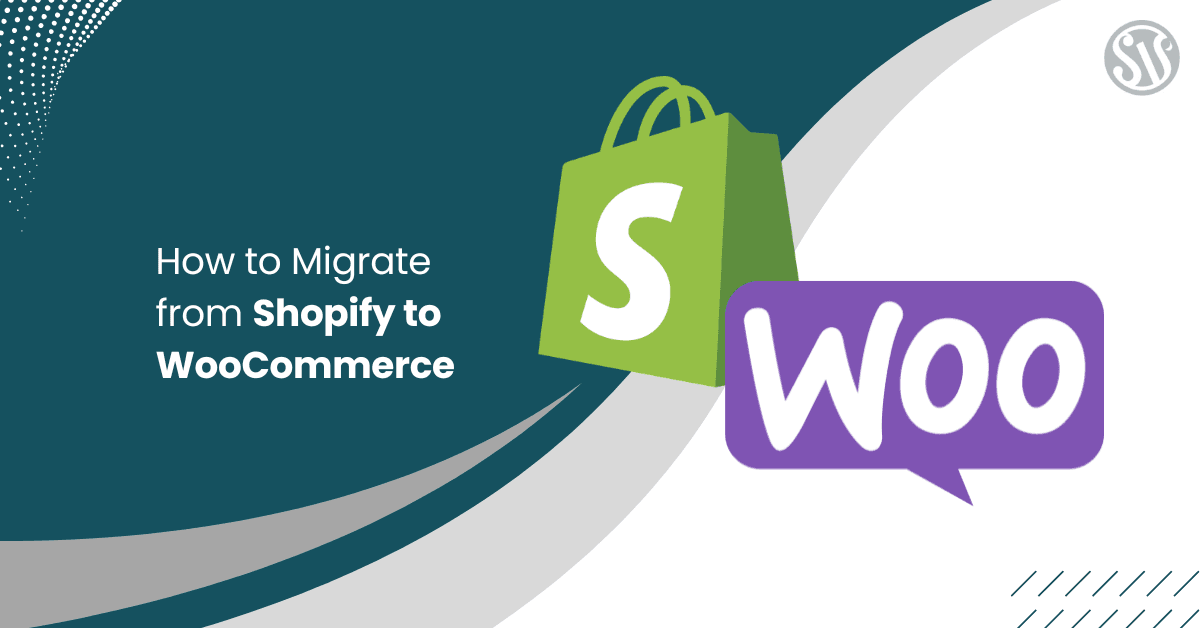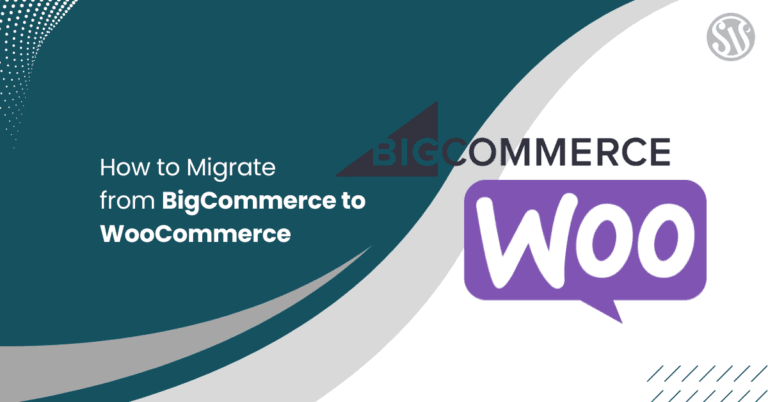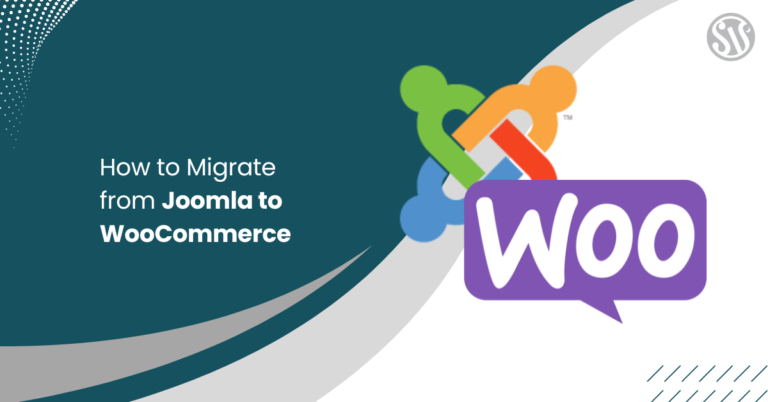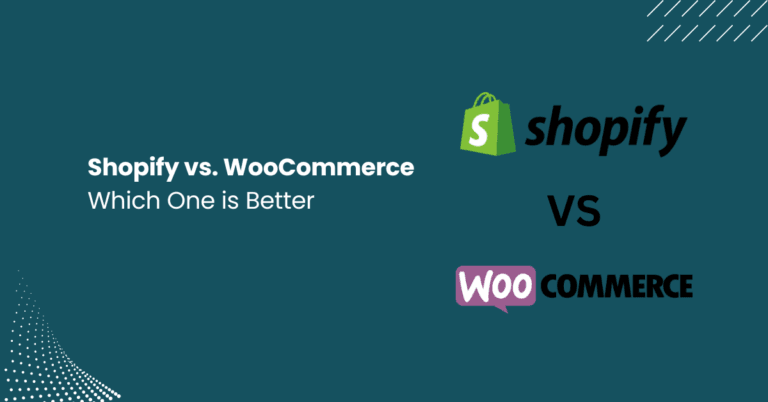How to Migrate from Shopify to WooCommerce
Migrating from Shopify to WooCommerce is a big decision that can boost your business with more flexibility, control, and customization. If you’re considering this transition, you’re not alone; many entrepreneurs and online store owners have successfully made the switch.
In this blog post, we’ll walk you through migrating from Shopify to WooCommerce, explore why it might be the right move, and provide actionable tips to make your migration seamless.
Why Migrate from Shopify to WooCommerce?
Shopify is a popular platform for its ease of use and all-in-one solution approach. However, as your business grows, you might find that Shopify’s limitations in customization and scalability begin to hold you back.
WooCommerce, built on top of WordPress, offers a range of benefits that can make your online store more dynamic and uniquely tailored to your brand:
- Customization and Flexibility: With WooCommerce, you have complete control over every aspect of your website. You can tailor the shopping experience to your business needs, from design tweaks to plugin integrations.
- Cost Efficiency: Shopify charges monthly and transaction fees that can add up over time. WooCommerce, on the other hand, is free to install, and you only pay to host premium themes or plugins as needed.
- SEO and Content Marketing: WordPress is renowned for its powerful SEO capabilities. Integrating your store with a content-rich website can boost your online presence, making it easier for potential customers to find you.
- Community and Resources: With a large community of developers, designers, and marketers, WooCommerce users benefit from many tutorials, plugins, and support forums that can help troubleshoot any issues during or after migration.
Preparing for the Migration
Before you dive into the technical aspects, it’s essential to plan thoroughly. A well-organized migration plan helps minimize downtime and ensures that every component of your online store transfers smoothly.
Here’s how to prepare:
1. Audit Your Current Shopify Store
Start by taking a comprehensive inventory of your existing Shopify store. This includes:
- Products and Variations: Ensure you have a complete list of products, including variants like size, color, and other attributes.
- Customer Data: Securely export your customer information, keeping privacy and data protection regulations in mind.
- Order History: Document past orders to avoid losing valuable sales data.
- Design Elements: Identify key design elements such as logos, banners, and images representing your brand.
2. Choose a Reliable Hosting Provider
WooCommerce is a self-hosted platform, so you must select a hosting provider that meets your business requirements. Consider factors like:
- Uptime Guarantee: Look for hosts with maximum uptime.
- Scalability: As your business grows, you need a host to handle increased traffic and data.
- Security: Ensure the hosting provider offers robust security measures, such as SSL certificates, firewalls, and regular backups.
3. Backup Your Data
Always create backups of your Shopify store data before initiating the migration. This precautionary measure protects you against accidental data loss during the transition. Several apps and third-party tools can help export your data in a format ready for WooCommerce.
The Migration Process
Migrating from Shopify to WooCommerce involves several key steps, each requiring careful attention. Here’s a step-by-step guide to help you through the process:
Step 1: Install WordPress and WooCommerce
The first step is to set up a fresh WordPress installation on your hosting provider. Once WordPress is installed:
- Install the WooCommerce Plugin: Navigate to the Plugins section in your WordPress dashboard and install WooCommerce. Follow the setup wizard to configure the basic settings for your store.
- Choose a WooCommerce-Compatible Theme: Select a visually appealing theme optimized for performance and compatibility with WooCommerce. Many themes are available for free or at a premium.
Step 2: Export Data from Shopify
Shopify provides built-in tools to export your store data:
- Products and Collections: Export your product listings, images, and metadata in a CSV format.
- Customer Information: Download all infomrations in CSV fromat.
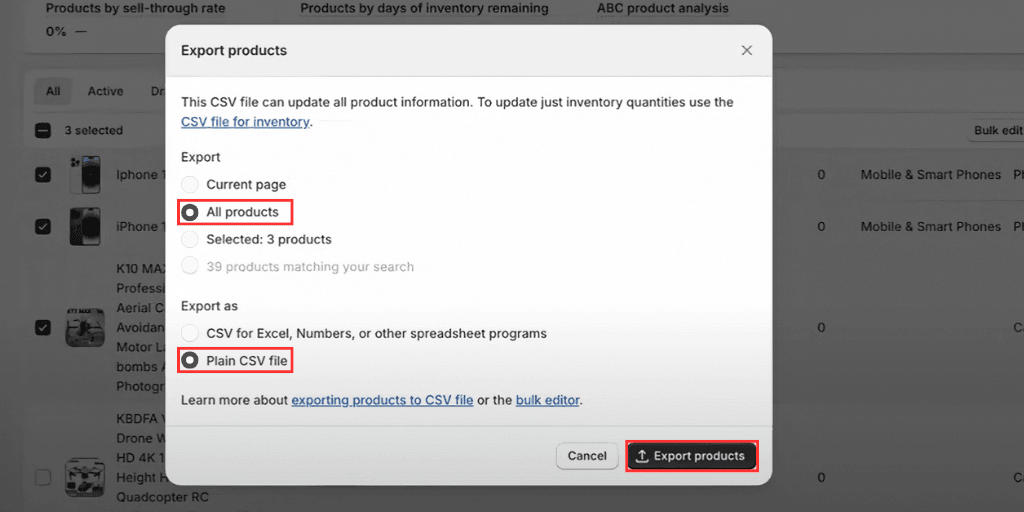
- Orders and Reviews: If your order history and customer reviews are integral to your business operations, export them.
Step 3: Import Data into WooCommerce
WooCommerce has its own CSV Import Suite, which facilitates data migration:
First, go to your WordPress dashboard and click on the Products tab below the WooCommerce menu. Next, click on the Import button.
Click the Choose file button and select your exported CSV file from Shopify.
Ensure that the CSV file fields from Shopify are correctly mapped to WooCommerce fields. This step is critical to maintain data integrity.
Once the data is imported, review your products, customers, and orders on WooCommerce to ensure everything has been transferred accurately.
Several plugins can simplify the migration process by automating the import of products, customers, and order histories from Shopify.
Step 4: Configure Your WooCommerce Settings
After importing your data, take time to configure the settings in WooCommerce:
- Payment Gateways: Set up your preferred payment options, such as PayPal, Stripe, or bank transfers.
- Shipping Options: Define your shipping zones, methods, and rates.
- Tax Settings: Configure tax rules that comply with your local regulations.
- Plugins and Extensions: Enhance your store’s functionality with additional SEO, security, and performance optimization plugins.
Step 5: Redesign and Optimize Your Store
With your data now in WooCommerce, it’s time to customize the look and feel of your online store:
- Theme Customization: Adjust your theme settings to match your brand’s aesthetic. Many themes offer customization options, such as color schemes, fonts, and layout configurations.
- Performance Optimization: Use caching plugins, image optimization tools, and a CDN to improve your site’s speed and overall user experience.
- SEO Best Practices: Utilize SEO plugins like Yoast SEO or Rank Math to optimize your content, meta tags, and URLs for search engines.
Tips for a Successful Migration
Migrating platforms can be challenging, but with careful planning and execution, you can ensure a smooth transition. Here are some additional tips to consider:
- Test Thoroughly: Always run your new WooCommerce store on a staging environment before making it live. This allows you to identify and resolve any issues related to data formatting, broken links, or functionality errors.
- Inform Your Customers: Communication is key during a migration. Let your customers know in advance that your store is changing. Provide an estimated timeline and ensure their data and previous orders remain safe.
- Monitor Performance Post-Migration: After the migration is complete and your new WooCommerce store is live, closely monitor its performance. Use analytics tools to track traffic, sales, and user behavior.
- Leverage Expert Support: If the migration process seems overwhelming, don’t hesitate to seek professional assistance. Many experts and agencies specialize in migrating online stores from Shopify to WooCommerce.
Final Thoughts
Migrating from Shopify to WooCommerce can seem daunting. Still, careful planning, thorough preparation, and the right tools can open up opportunities for your business.
Following the step-by-step process outlined in this blog post will ensure a seamless transition. Always test your site, communicate with your customers, and monitor your store’s performance after migration.
Happy migrating, and here’s to your continued success in the ever-evolving world of e-commerce!